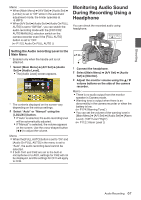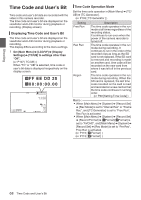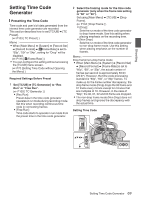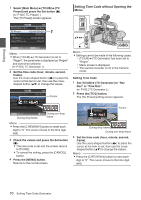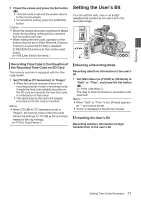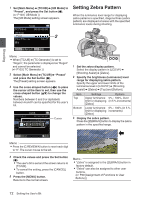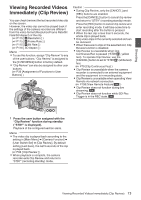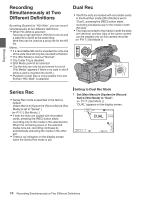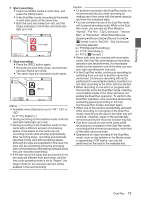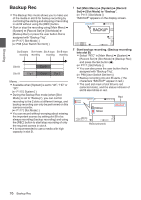JVC GY-HM200U Instruction Manual - Page 72
Setting Zebra Pattern
 |
View all JVC GY-HM200U manuals
Add to My Manuals
Save this manual to your list of manuals |
Page 72 highlights
1 Set [Main Menu] B [TC/UB] B [UB Mode] to "Preset", and press the Set button (R). (A P103 [ UB Mode ] ) The [UB Mode] setting screen appears. TC/UB Setting Zebra Pattern When the luminance level range for displaying zebra patterns is specified, diagonal lines (zebra pattern) are displayed at areas with the specified luminance levels during shooting. UB Mode Preset 2 Shooting . Memo : 0 When [TC/UB] B [TC Generator] is set to "Regen", the parameter is displayed as "Regen" and cannot be selected. (A P103 [ TC Generator ] ) 2 Select [Main Menu] B [TC/UB] B "Preset" and press the Set button (R). The [Preset] setting screen appears. 3 Use the cross-shaped button (HI) to place the cursor at the item to set, then use the cross-shaped button (JK) to change the values. Numbers between 0 and 9 or alphabets between A and F can be specified for the user's bit. TC/UB Cursor . 1 Set the zebra display pattern. Select the display pattern in [LCD/VF] B [Shooting Assist] B [Zebra]. 2 Specify the brightness (luminance) level range for displaying zebra pattern. Specify the upper and lower limits of the luminance level in [LCD/VF] B [Shooting Assist] B [Zebra] B [Top] and [Bottom]. Item Top Settings Options Upper luminance 5% - 100%, Over limit for displaying (in 5 % increments) [Zebra] Bottom Lower luminance 0% - 100% (in 5 % limit for displaying increments) [Zebra] 3 Display the zebra pattern. Press the [ZEBRA/5] button to display the zebra pattern in the specified range. . Memo : 0 Press the [C.REVIEW/4] button to reset each digit to "0". The cursor moves to the left. 4 Check the values and press the Set button (R). 0 The user's bit is set and the screen returns to [TC/UB]. 0 To cancel the setting, press the [CANCEL] button. 5 Press the [MENU] button. Returns to the normal screen. . Memo : 0 "Zebra" is assigned to the [ZEBRA/5] button in factory default. 0 "Zebra" can also be assigned to other user buttons. (A P39 [Assignment of Functions to User Buttons] ) 72 Setting the User's Bit