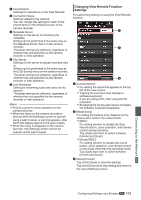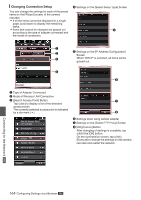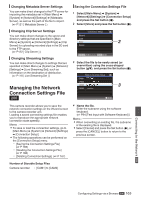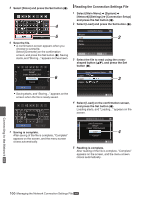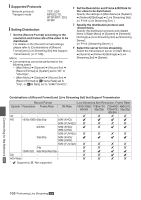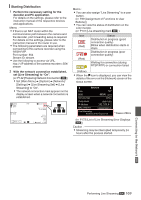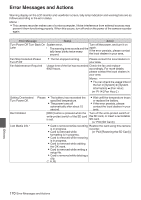JVC GY-HM200U Instruction Manual - Page 165
Changing Metadata Server Settings, Changing Streaming Settings
 |
View all JVC GY-HM200U manuals
Add to My Manuals
Save this manual to your list of manuals |
Page 165 highlights
Changing Metadata Server Settings You can make direct changes to the FTP server for importing the metadata set in [Main Menu] B [System] B [Network]/[Settings] B [Metadata Server], as well as the path of the file to import. (A P121 [ Metadata Server ] ) Changing Clip Server Settings You can make direct changes to the server and directory settings that are specified in [Main Menu] B [System] B [Network]/[Settings] B [Clip Server] for uploading recorded clips in the SD card to the FTP server. (A P122 [ Clip Server ] ) Changing Streaming Settings You can make direct changes to settings that are specified in [Main Menu] B [System] B [Network]/ [Settings] B [Live Streaming Set], such as information on the destination of distribution. (A P118 [ Live Streaming Set ] ) Managing the Network Connection Settings File K This camera recorder allows you to save the network connection settings on the Wizard screen to the camera recorder unit. Loading a saved connecting settings file enables you to reproduce the appropriate network connection state speedily. Memo : 0 To save or load the connection settings, go to [Main Menu] B [System] B [Network]/[Settings] B [Connection Setup]. 0 The following operations can be performed on the [Connection Setup] menu. 0 [Saving the Connection Settings File] (A P 165) 0 [Reading the Connection Settings File] (A P 166) 0 [Deleting Connection Settings] (A P 167) Saving the Connection Settings File 1 Select [Main Menu] B [System] B [Network]/[Settings] B [Connection Setup] and press the Set button (R). 2 Select [Store] and press the Set button (R). Connection Setup Wizard Load Store 2 Delete . 3 Select the file to be newly saved (or overwritten) using the cross-shaped button (JK), and press the Set button (R). Store Connection Setup CAM1 CAM2 CAM3 3 CAM4 . 4 Name the file. Enter the subname using the software keyboard. (A P94 [Text Input with Software Keyboard] ) Memo : 0 When overwriting an existing file, the subname of the existing file is displayed. 0 Select [Cancel] and press the Set button (R), or press the [CANCEL] button to return to the previous screen. Number of Storable Setup Files Camera recorder : [CAM1] to [CAM4] Connecting to the Network K Configuring Settings via a Browser K 165