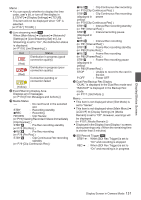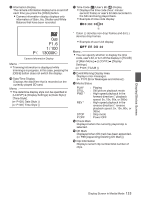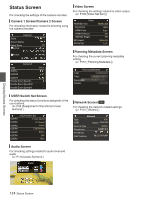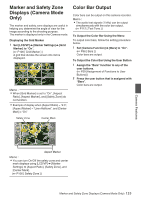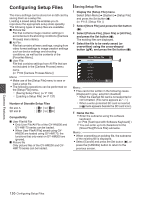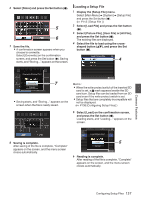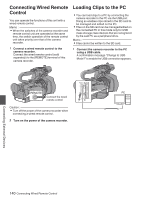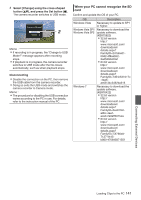JVC GY-HM200U Instruction Manual - Page 136
Configuring Setup Files, Saving Setup Files
 |
View all JVC GY-HM200U manuals
Add to My Manuals
Save this manual to your list of manuals |
Page 136 highlights
Configuring Setup Files The menu settings can be stored on an SD card by saving them as a setup file. Loading a saved setup file enables you to reproduce the appropriate setup state speedily. The following types of setup files are available. o Picture file: File that contains image creation settings in accordance to the shooting conditions ([Camera Process] menu items). o All File: File that contains all menu settings, ranging from video format settings to image creation settings such as device settings and shooting conditions, as well as the contents of the [Favorites Menu]. o User File: File that contains settings from All File that are not included in the [Camera Process] menu items. (A P100 [Camera Process Menu] ) Memo : 0 Make use of the [Setup File] menu to save or load a setup file. 0 The following operations can be performed on the [Setup File] menu. 0 [Saving Setup Files] (A P 136) 0 [Loading a Setup File] (A P 137) Number of Storable Setup Files SD slot A SD slot B : [ W 1 ] to [ W 8 ] : [ Y 1 ] to [ Y 8 ] Compatibility o User File/All File 0 Only User File/All File of the GY-HM200 and GY-HM170 series can be loaded. 0 When User FileAll File] saved using GYHM200 are loaded using GY-HM170, the functions that only exist on GY-HM200 are ignored. o Picture file Only picture files of the GY-HM200 and GYHM170 series can be loaded. Saving Setup Files 1 Display the [Setup File] menu. Select [Main Menu] B [System] B [Setup File] and press the Set button (R). (A P113 [ Setup File ] ) 2 Select [Store File] and press the Set button (R). 3 Select [Picture File], [User File] or [All File], and press the Set button (R). The existing files are displayed. 4 Select the file to be newly saved (or overwritten) using the cross-shaped button (JK), and press the Set button (R). Store Picture File 4 . Memo : 0 Files cannot be written in the following cases. (Displayed in gray, selection disabled) 0 When the inserted SD card is not supported or not formatted. (File name appears as "---".) 0 When a write-protected SD card is inserted (a z mark appears beside the SD card icon). 5 Name the file. 0 Enter the subname using the software keyboard. (A P94 [Text Input with Software Keyboard] ) 0 You can enter up to 8 characters for the [Store File]/[Picture File] subname. Memo : 0 When overwriting an existing file, the subname of the existing file is displayed. 0 Select [Cancel] and press the Set button (R), or press the [CANCEL] button to return to the previous screen. Camera Features 136 Configuring Setup Files