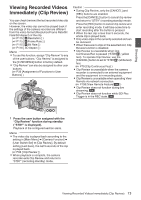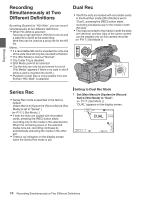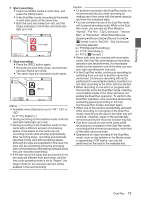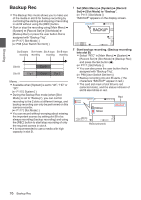JVC GY-HM200U Instruction Manual - Page 78
Special Recording, Pre Rec
 |
View all JVC GY-HM200U manuals
Add to My Manuals
Save this manual to your list of manuals |
Page 78 highlights
Shooting Special Recording Besides the normal recording mode, four special recording methods are available in this camera recorder. They are Pre Rec, Clip Continuous, Frame Rec and Interval Rec. Select a mode from [Main Menu] B [System] B [Record Set] B [Rec Mode]. (A P116 [ Rec Mode ] ) Memo : 0 When [Main Menu] B [System] B [Record Set] B [Record Format] B [WFormat] is set to "AVCHD", "Clip Continuous" cannot be selected. (A P115 [ W Format ] ) 0 When [Main Menu] B [System] B [Record Set] B [Record Format] B [System] is set to "HD+Web", special recording cannot be selected Pre Rec 0 By setting the number of seconds in the [Pre Rec Time], you can start recording video and audio before actual recording starts based on the [Pre Rec Time] setting. 0 When starting actual recording while the camera recorder is in Recording Standby (STBYP) mode, you can start recording a few seconds earlier based on the [Pre Rec Time] setting. 0 Using Pre Rec allows you to record a complete event without missing the initial scenes even if you start the recording late. Memo : 0 Pre Rec Time can be set in [Main Menu] B [System] B [Record Set] B [Rec Mode] B [Pre Rec Time]. The following values can be selected depending on the setting of [Main Menu] B [System] B [Record Set] B [Record Format] B [System]. 0 When [System] is set to "4K": Fixed at "5sec" 0 When [System] is set to "HD" or "SD": "5sec", "10sec" or "15sec" (A P116 [ Pre Rec Time ] ) 1 Set [Rec Mode] to "Pre Rec". (A P116 [ Rec Mode ] ) 0 Set [Main Menu] B [System] B [Record Set] B [Rec Mode] to "Pre Rec". 0 The display changes ("STBY" B "STBYP"). 2 Press the [REC] button to start recording in Pre Rec mode. 0 The display changes ("STBYP" B "RRECP") and the card slot status indicator lights up in red. 0 Press the [REC] button again to pause recording. The display changes ("RRECP" B "STBYP") and the card slot status indicator lights up in green. Caution : 0 When the interval between start and stop recording is short, "STBYP" may not be displayed immediately after recording is complete. "RRECP" B "STBYP" ("STBY" blinks in red) B "STBYP" is displayed. 0 When the SD card becomes full during recording, recording stops and "STOP" is displayed. 0 In the following cases, video and audio before the specified Pre Rec time may not be recorded even if recording starts. 0 Immediately after power on 0 Immediately after recording stops 0 Immediately after switching from Media mode to Camera mode 0 Immediately after setting [Rec Mode] 0 Immediately after the end of Clip Review 0 Immediately after changing file format 0 Immediately after changing video format Completed Clip (Recorded video and audio) Recording starts a number of seconds earlier based on the [Pre Rec Time] setting Press [REC] Press [REC] (Recording starts) (Recording stops) . 78 Special Recording