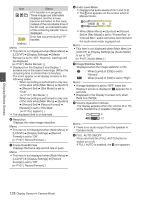JVC GY-HM200U Instruction Manual - Page 123
Adding/Editing Frequently Used Menu Items (Favorites Menu), Adding Menu Items to Favorites Menu
 |
View all JVC GY-HM200U manuals
Add to My Manuals
Save this manual to your list of manuals |
Page 123 highlights
Adding/Editing Frequently Used Menu Items (Favorites Menu) You can select and add/edit frequently used menu items freely to create a personal menu screen (Favorites Menu). Memo : 0 [Favorites Menu] is only enabled in the Camera mode. [Favorites Menu] remains unchanged even when the recording format changes. 0 Up to 20 menu items can be added. 0 Added items in [Favorites Menu] will not be reset even when [Main Menu] B [Reset All] is executed. 0 Long descriptive names may be displayed for the menu items in [Favorites Menu] to enable better understanding. . Adding Menu Items to Favorites Menu 1 Press the [MENU] button to open the [Main Menu] screen. 2 Select the menu or submenu item to add. Display Settings Focus Meter 2 . Memo : 0 Adding items to [Favorites Menu] cannot be performed in the following cases. [USER3 Add] is displayed in gray in the operation guide. 0 Selected item is already added to [Favorites Menu]. 0 Number of menu items that can be added (20 items) is exceeded. 3 Press the [LOLUX/3] button. A screen to confirm the addition appears. 4 Select [Add] and press the Set button (R). The selected menu item is added to [Favorites Menu]. Add to Favorites Menu? Focus Add 4 Cancel . Menu Display and Detailed Settings Adding/Editing Frequently Used Menu Items (Favorites Menu) 123