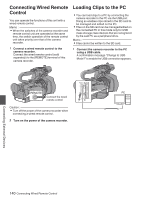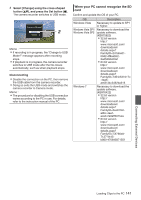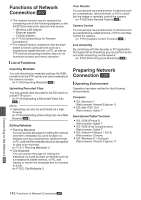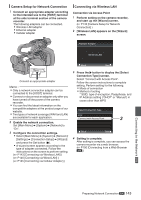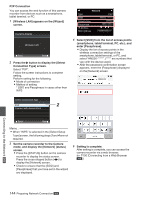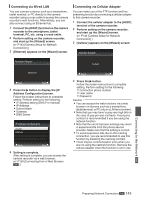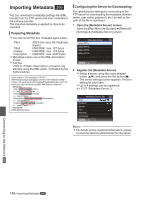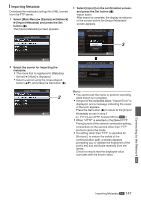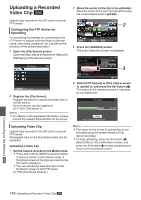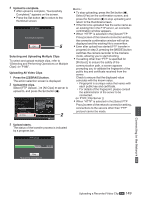JVC GY-HM200U Instruction Manual - Page 144
Connecting to the Network, Connection Type] screen.
 |
View all JVC GY-HM200U manuals
Add to My Manuals
Save this manual to your list of manuals |
Page 144 highlights
P2P Connection You can access the web function of this camera recorder from devices such as a smartphone, tablet terminal, or PC. 1 [Wireless LAN] appears on the [Wizard] screen. Available Adapter Wireless LAN Back Next . 2 Press the I button to display the [Select Connection Type] screen. Select "P2P". Follow the screen instructions to complete setting. Perform setting for the following. 0 Mode of connection 0 Method of setting * SSID and Passphrase in cases other than WPS Network Type P2P SSID HM200 Security Type WPA2 Passphrase IP Address MAC Address . 4 Select [SSID] from the list of access points (smartphone, tablet terminal, PC, etc.), and enter [Passphrase]. 0 Display the list of access points in the wireless connection settings of the smartphone, tablet terminal, or PC, and select "HM200 are numbers that vary with the device used.) 0 After the password confirmation screen appears, enter the [Passphrase] displayed on the [Network] screen. Select Connection Type P2P 2 Connect with Access Point Back Next . Memo : 0 When "WPS" is selected in the [Select Setup Type] screen, the following steps 3 and 4 are not required. 3 Set the camera recorder to the Camera mode, and display the [Network] (status) screen. 0 Press the [STATUS] button on the camera recorder to display the status screen. Press the cross-shaped button (HI) to display the [Network] screen. 0 Check to ensure that the [SSID] and [Passphrase] that you have set in the wizard are displayed. . 5 Setting is complete. After setting is complete, you can access the camera recorder via a web browser. (A P150 [Connecting from a Web Browser K] ) Connecting to the Network K 144 Preparing Network Connection K