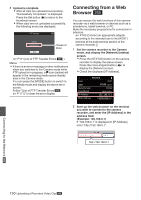JVC GY-HM200U Instruction Manual - Page 155
Uploading a Recording Clip via a Web Browser, Configuring the FTP Server for, Uploading
 |
View all JVC GY-HM200U manuals
Add to My Manuals
Save this manual to your list of manuals |
Page 155 highlights
Uploading a Recording Clip via a Web Browser K 0 Upload clips recorded in the SD card to a preset FTP server. 0 You can upload selected clips, all clips, or those appended with an OK mark. Configuring the FTP Server for Uploading (A P148 [Configuring the FTP Server for Uploading] ) Uploading Video Clips 1 Access the main page of the camera. Access the page via a web browser on devices such as a smartphone, tablet terminal, or PC. (A P150 [Connecting from a Web Browser K] ) 2 Display the clip list. Tap (click) the [Clip List] tab to display the clip list. 2 o Switching from a web browser A You will see a message indicating "It is necessary to change the camera mode to "Remote Edit Mode". Change the mode." on the web browser. It is necessary to change the camera A mode to "Remote Edit Mode". Change the mode. Cancel Change B . B Tap (click) [Change] to switch the camera to the Remote Edit mode. Remote Edit Mode Exit . o Switching from the camera A "Change to Remote Edit Mode?" is displayed on the display screen of the camera unit. B Select [Change] and press the Set button (R) to switch to the Remote Edit mode. Change to A Remote Edit Mode? Change B Cancel . 3 Set the camera recorder to the "Remote Edit Mode". You can switch to "Remote Edit Mode" from a . web browser or through operation of the camera. Remote Edit Mode Exit Connecting to the Network K Uploading a Recording Clip via a Web Browser K 155