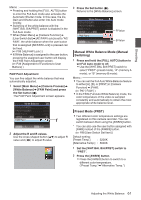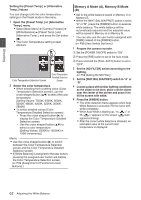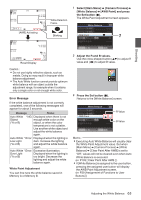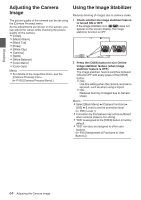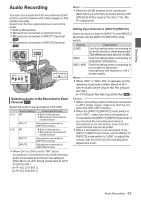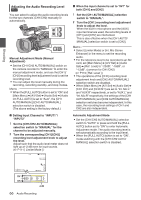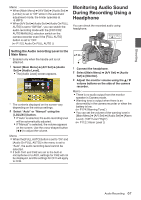JVC GY-HM200U Instruction Manual - Page 62
Memory A Mode A, Memory B Mode
 |
View all JVC GY-HM200U manuals
Add to My Manuals
Save this manual to your list of manuals |
Page 62 highlights
Shooting Setting the [Preset Temp.] or [Alternative Temp.] Values You can change both the color temperature settings in the Preset mode in the menu. 1 Open the [Preset Temp.] or [Alternative Temp.] menu. 0 Select [Main Menu] B [Camera Process] B [White Balance] B [Preset Temp.] and [Alternative Temp.], and press the Set button (R). 0 The Color Temperature setting screen appears. Color Temperature Detailed Selection Color Temperature Selection Screen Screen . 2 Select the color temperature. 0 When selecting from a setting value (Color Temperature Selection screen), use the cross-shaped button (JK) to select the color temperature. [Setting Values: 7500K, 6500K, 5600K, 5200K, 4800K, 4200K, 3200K, 3000K, 2800K] 0 To select detailed values (Color Temperature Detailed Selection screen) 0 Press the cross-shaped button (I) to display the Color Temperature Detailed Selection screen. 0 Use the cross-shaped button (JK) to select a color temperature. [Setting Values: 2300K to 15000K (in 100K increments)] Memo : 0 Use the cross-shaped button (I) to switch between the Color Temperature Selection screen and the Color Temperature Detailed Selection screen. 0 If [White Balance] is assigned to the user button, pressing the assigned user button will display the Color Temperature Selection screen. (A P39 [Assignment of Functions to User Buttons] ) Memory A Mode (A), Memory B Mode (B) 0 Set to the white balance saved in Memory A or Memory B. 0 When the [WHT.BAL B/A/PRST] switch is set to "A" or "B", press the [AWB/9] button to execute white balance. The white balance will be automatically adjusted and the adjusted value will be saved in Memory A or Memory B. * You can also use the user button assigned with [AWB] instead of the [AWB/9] button. (A P98 [User Switch Set Item] ) 1 Prepare the camera recorder. A Set the [POWER ON/OFF] switch to "ON". B Press the [IRIS] button to set to the Auto mode. C Press and hold the [FULL AUTO] button to set to "OFF". 2 Set the [ND FILTER] switch according to the lighting. (A P59 [Setting the ND Filter] ) 3 Set the [WHT.BAL B/A/PRST] switch to "A" or "B". 4 Locate a place with similar lighting conditions as the object to be shot, place a white object near the center of the screen and zoom in to fill the screen with white. 5 Press the [AWB/9] button. 0 The white detection frame appears when Auto White Balance is activated. Fill the frame with white completely. 0 While Auto White is starting up, "A< y >" or "B< y >" appears on the screen. (y mark appears blinking) 0 After the correct white balance is obtained, an estimated value of the current color temperature is displayed. 62 Adjusting the White Balance