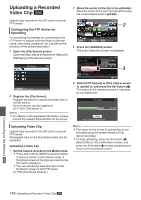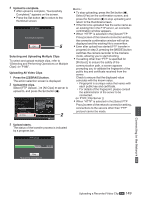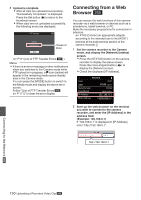JVC GY-HM200U Instruction Manual - Page 153
Select the Metadata Edit mode., Select the clip to rewrite the metadata.
 |
View all JVC GY-HM200U manuals
Add to My Manuals
Save this manual to your list of manuals |
Page 153 highlights
o Switching from a web browser A You will see a message indicating "It is necessary to change the camera mode to "Remote Edit Mode". Change the mode." on the web browser. It is necessary to change the camera A mode to "Remote Edit Mode". Change the mode. Cancel Change B . B Tap (click) [Change] to switch the camera to the Remote Edit mode. Remote Edit Mode Exit . o Switching from the camera A "Change to Remote Edit Mode?" is displayed on the display screen of the camera unit. B Select [Change] and press the Set button (R) to switch to the Remote Edit mode. Memo : 0 When the menu or status is displayed, display of the confirmation screen will be put on hold. 0 If the menu is displayed on the camera recorder, close the menu. 0 If the status is displayed on the camera recorder, close the status display. 0 Pressing the Set button (R) on the camera recorder while in the Remote Edit Mode ends the Remote Edit Mode forcibly and switches to the Camera mode. 0 When FTP upload via the camera unit is currently in progress, switching to the Remote Edit mode is disabled. 4 Select the Metadata Edit mode. Select the [Metadata] tab. 5 Select the clip to rewrite the metadata. 0 A list of the recorded clips appears on the [Clip List] screen. 0 Tap (click) the clip for which you want to rewrite the metadata. 4 5 Change to A Remote Edit Mode? Change B Cancel Remote Edit Mode Exit . . Memo : 0 You can switch the displayed slot using the [Slot A] and [Slot B] tabs. 0 You can use the [J-30] or [K+30] tab to jump to the previous or next 30 clips on the list. Connecting to the Network K Editing Metadata K 153