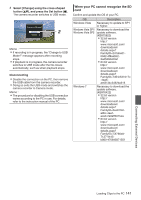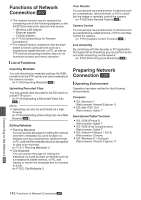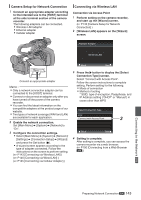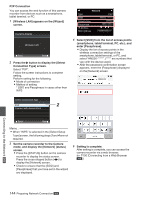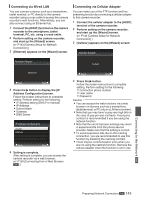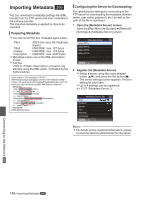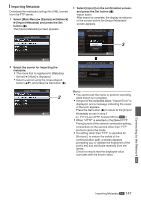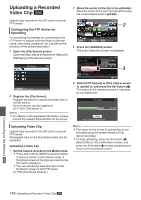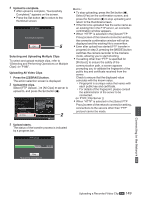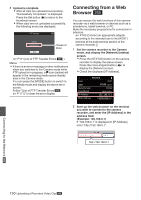JVC GY-HM200U Instruction Manual - Page 146
Importing Metadata, Configuring the Server for Downloading, Open the [Metadata Server] screen.
 |
View all JVC GY-HM200U manuals
Add to My Manuals
Save this manual to your list of manuals |
Page 146 highlights
Importing Metadata K You can download a metadata settings file (XML format) from the FTP server and store metadata in the camera recorder. The imported metadata is applied to clips to be recorded. Preparing Metadata 0 You can record the four metadata types below. Title1 : ASCII only, max. 63 characters (bytes) Title2 : UNICODE, max. 127 bytes Creator : UNICODE, max. 127 bytes Description : UNICODE, max. 2047 bytes 0 Metadata makes use of the XML description format. 0 Edit the tag element using the XML editor. (Indicated by the frames below) Title1 sample Title2 sample Description sample Creator sample . Configuring the Server for Downloading For specifying the settings for connecting to the FTP server for downloading the metadata (domain name, user name, password, etc.) as well as the path of the file to download. 1 Open the [Metadata Server] screen. Open the [Main Menu] B [System] B [Network]/ [Settings] B [Metadata Server] screen. Metadata Server Meta-FTP1... Meta-FTP2... Meta-FTP3... Meta-FTP4... . 2 Register the [Metadata Server]. 0 Select a server using the cross-shaped button (JK), and press the Set button (R). The server settings screen appears. Perform setting for each item. 0 Up to 4 settings can be registered. (A P121 [ Metadata Server ] ) Metadata Server Set Alias Protocol Server Port File Path Username . Memo : 0 For details on the registered information, please consult the network administrator for the server. Connecting to the Network K 146 Importing Metadata K