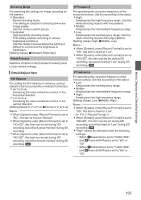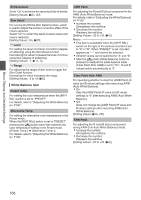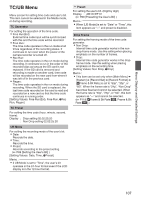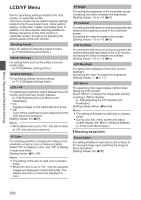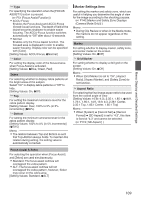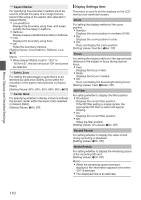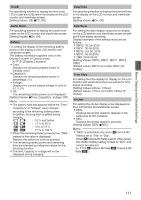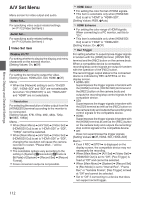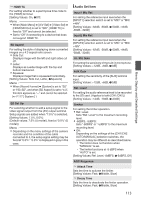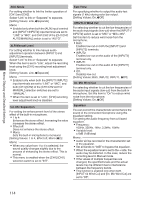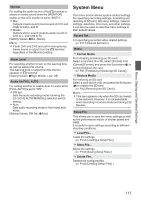JVC GY-HM620U Instruction Manual - Page 110
Display Settings Item, Aspect Marker, Safety Zone, Center Mark, Focus, ND Filter, Record Format
 |
View all JVC GY-HM620U manuals
Add to My Manuals
Save this manual to your list of manuals |
Page 110 highlights
Menu Display and Detailed Settings 9 Aspect Marker For specifying how boundary markers are to be used to indicate the parts of an image that are beyond the range of the aspect ratio selected in [Aspect Ratio]. 0 Line+Halftone: Displays the boundary using lines, and areas outside the boundary in halftone. 0 Halftone: Displays areas outside the boundary in halftone. 0 Line: Displays the boundary using lines. 0 Off: Hides the boundary markers. [Setting Values: Line+Halftone, Halftone, Line, ROff] Memo : 0 When [Aspect Ratio] is set to "16:9" or "16:9(+4:3)", this item is fixed at "Off" and cannot be selected. 9 Safety Zone For setting the percentage of area that is to be deemed as valid area (Safety Zone) within the boundary of the aspect ratio selected in [Aspect Ratio]. [Setting Values: 95%, 93%, 90%, 88%, 80%, ROff] 9 Center Mark For specifying whether to display a mark to indicate the screen center within the aspect ratio selected in [Aspect Ratio]. [Setting Values: ROn, Off] Display Settings Item This menu is used to set the displays on the LCD monitor and viewfinder screen. Zoom For setting the display method of the zoom position. 0 Number: Displays the zoom position in numbers (0-99). 0 Bar: Displays the zoom position in a bar. 0 Off: Does not display the zoom position. [Setting Values: Number, RBar, Off] Focus For setting the display method of the approximate distance to the subject in focus during manual focus. 0 Feet: Displays the focus in feet. 0 Meter: Displays the focus in meters. 0 Off: Does not display the focal length during focus. [Setting Values: Feet, RMeter, Off] ND Filter For setting whether to display the filter position. 0 On+Assist: Displays the current filter position. If the ND filter setting is inappropriate, the appropriate ND filter to select will appear blinking. 0 On: Displays the current filter position. 0 Off: Hides the filter position. [Setting Values: On+Assist, ROn, Off] Record Format For setting whether to display the video format during recording or playback. [Setting Values: ROn, Off] Media Remain For setting whether to display the remaining space of the recording SD card. [Setting Values: ROn, Off] Memo : 0 When the remaining space warning is displayed, the information appears even when "Off" is selected. 0 The displayed time is an estimate. 110