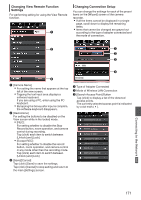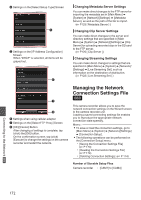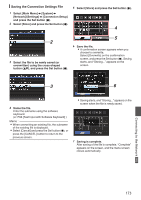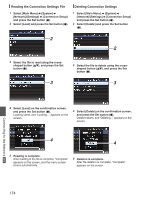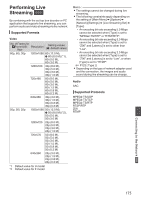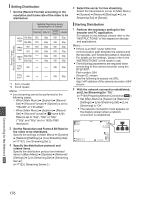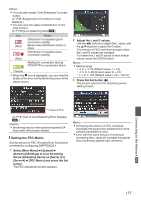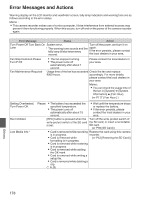JVC GY-HM620U Instruction Manual - Page 173
Saving the Connection Settings File, Connection Setup]
 |
View all JVC GY-HM620U manuals
Add to My Manuals
Save this manual to your list of manuals |
Page 173 highlights
Saving the Connection Settings File 1 Select [Main Menu] B [System] B [Network]/[Settings] B [Connection Setup] and press the Set button (R). 2 Select [Store] and press the Set button (R). 5 Select [Store] and press the Set button (R). 4 2 . 3 Select the file to be newly saved (or overwritten) using the cross-shaped button (JK), and press the Set button (R). 5 . 6 Save the file. 0 A confirmation screen appears when you choose to overwrite. Select [Overwrite] on the confirmation screen, and press the Set button (R). Saving starts, and "Storing..." appears on the screen. 3 6 . 4 Name the file. Enter the subname using the software keyboard. (A P96 [Text Input with Software Keyboard] ) Memo : 0 When overwriting an existing file, the subname of the existing file is displayed. 0 Select [Cancel] and press the Set button (R), or press the [CANCEL] button to return to the previous screen. . 0 Saving starts, and "Storing..." appears on the screen when the file is newly saved. . 7 Saving is complete. After saving of the file is complete, "Complete" appears on the screen, and the menu screen closes automatically. Connecting to the Network a 173