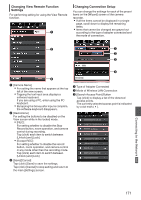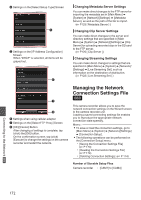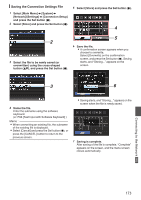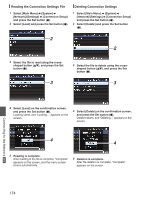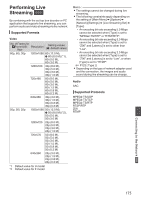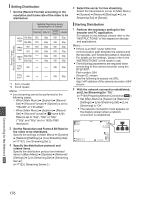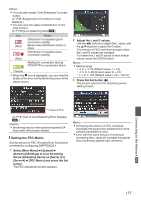JVC GY-HM620U Instruction Manual - Page 172
Changing Metadata Server Settings, Changing Streaming Settings
 |
View all JVC GY-HM620U manuals
Add to My Manuals
Save this manual to your list of manuals |
Page 172 highlights
D Settings on the [Select Setup Type] Screen E . E Settings on the [IP Address Configuration] Screen When "DHCP" is selected, all items will be grayed out. F Changing Metadata Server Settings You can make direct changes to the FTP server for importing the metadata set in [Main Menu] B [System] B [Network]/[Settings] B [Metadata Server], as well as the path of the file to import. (A P125 [ Metadata Server ] ) Changing Clip Server Settings You can make direct changes to the server and directory settings that are specified in [Main Menu] B [System] B [Network]/[Settings] B [Clip Server] for uploading recorded clips in the SD card to the FTP server. (A P126 [ Clip Server ] ) Changing Streaming Settings You can make direct changes to settings that are specified in [Main Menu] B [System] B [Network]/ [Settings] B [Live Streaming Set], such as information on the destination of distribution. (A P122 [ Live Streaming Set ] ) G H . F Settings when using cellular adapter G Settings on the [Select FTP Proxy] Screen H [OK]/[Cancel] Button After changing of settings is complete, tap (click) the [OK] button. On the confirmation screen, tap (click) [Execute] to change the settings on the camera recorder and restart the network. Managing the Network Connection Settings File a This camera recorder allows you to save the network connection settings on the Wizard screen to the camera recorder unit. Loading a saved connecting settings file enables you to reproduce the appropriate network connection state speedily. Memo : 0 To save or load the connection settings, go to [Main Menu] B [System] B [Network]/[Settings] B [Connection Setup]. 0 The following operations can be performed on the [Connection Setup] menu. 0 [Saving the Connection Settings File] (A P 173) 0 [Reading the Connection Settings File] (A P 174) 0 [Deleting Connection Settings] (A P 174) Number of Storable Setup Files Camera recorder : [CAM1] to [CAM4] Connecting to the Network a 172