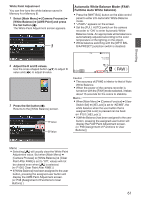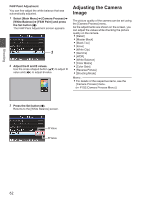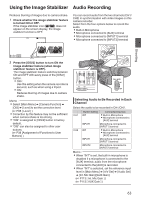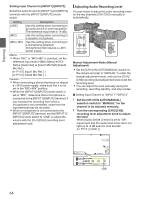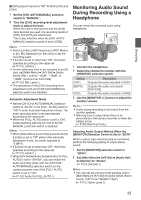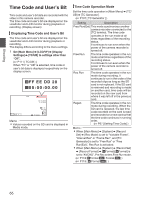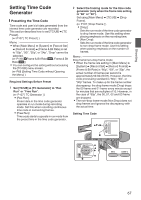JVC GY-HM620U Instruction Manual - Page 62
Adjusting the Camera Image
 |
View all JVC GY-HM620U manuals
Add to My Manuals
Save this manual to your list of manuals |
Page 62 highlights
Shooting FAW Paint Adjustment You can fine-adjust the white balance that was automatically adjusted. 1 Select [Main Menu] B [Camera Process] B [White Balance] B [FAW Paint] and press the Set button (R). The FAW Paint Adjustment screen appears. 1 . 2 Adjust the R and B values. Use the cross-shaped button (JK) to adjust R value and (HI) to adjust B value. Adjusting the Camera Image The picture quality of the camera can be set using the [Camera Process] menu. As the adjustments are shown on the screen, you can adjust the values while checking the picture quality on the camera. 0 [Detail] 0 [Master Black] 0 [Black Toe] 0 [Knee] 0 [White Clip] 0 [Gamma] 0 [WDR] 0 [White Balance] 0 [Color Matrix] 0 [Color Gain] 0 [Reverse Picture] 0 [Shooting Mode] Memo : 0 For details of the respective items, see the [Camera Process] menu. (A P102 [Camera Process Menu] ) . 3 Press the Set button (R). Returns to the [White Balance] screen. R Value B Value . 62