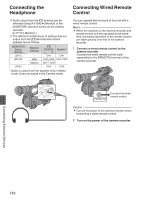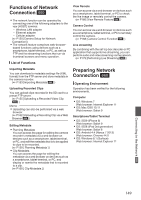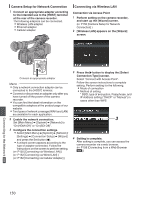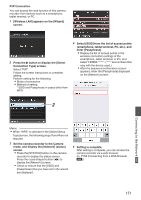JVC GY-HM620U Instruction Manual - Page 146
Connecting External Monitor
 |
View all JVC GY-HM620U manuals
Add to My Manuals
Save this manual to your list of manuals |
Page 146 highlights
When your PC cannot recognize the SD card Confirm and update the OS of your PC. OS Description Windows Vista Necessary to update to SP1 or higher. Windows Vista SP1/ Necessary to download the Windows Vista SP2 update software. (KB975823) 0 32 bit version http:// www.microsoft.com/ downloads/en/ details.aspx? FamilyID=2d1abe010942-4f8aabb22ad529de00a1 0 64 bit version http:// www.microsoft.com/ downloads/en/ details.aspx? FamilyID=7d54c53f-017c -4ea5ae08-34c3452ba315 Windows 7 Necessary to download the update software. (KB976422) 0 32 bit version http:// www.microsoft.com/ downloads/en/ details.aspx? FamilyID=3ee91fc2a9bc-4ee1aca3-2a9aff5915ea 0 64 bit version http:// www.microsoft.com/ downloads/en/ details.aspx? FamilyID=73f766dd7127-4445b860-47084587155f Connecting External Monitor 0 To output live or playback video images and audio sound to an external monitor, select the output signals from the camera recorder, and connect using an appropriate cable according to the monitor to be used. 0 Choose the most suitable terminal according to the monitor in use. 0 [HD/SD SDI] terminal: Outputs either the HD-SDI signal or SD-SDI signal. 0 [AV] terminal: Outputs composite video and audio signals. 0 [HDMI] terminal: Outputs HDMI signals. Configure the settings in the [A/V Set] menu to match the monitor to be connected. (A P112 [ HDMI/SDI Out ] ) Memo : 0 When [Network] is set to "On(HDMI Off)" or "On(SDI Off)", either HDMI signal or SDI signal is output. a (A P116 [ Network a ] ) 0 If the [HD/SD SDI] terminal or [HDMI] terminal is connected, configure the settings in the [A/V Set] menu according to the monitor to be connected. (A P112 [ HDMI/SDI Out ] ) Connecting External Devices 146