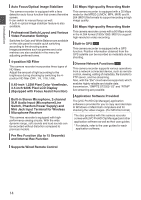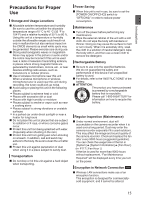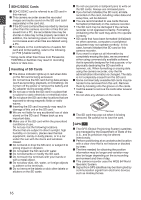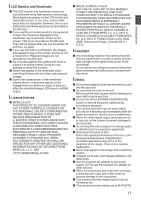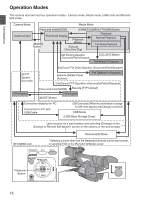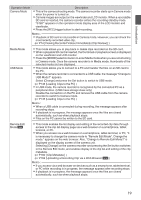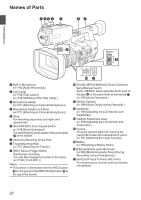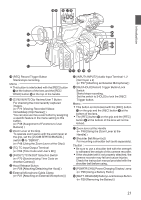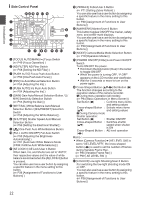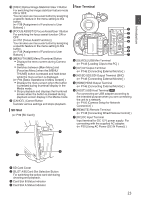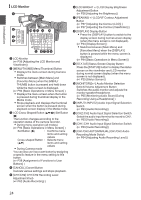JVC GY-HM620U Instruction Manual - Page 19
P162 [Uploading a Recording Clip viaWeb Browser, P74 [Viewing Recorded Videos Immediately Clip Review]
 |
View all JVC GY-HM620U manuals
Add to My Manuals
Save this manual to your list of manuals |
Page 19 highlights
Introduction Operation Mode Camera Mode Description 0 This is the camera shooting mode. The camera recorder starts up in Camera mode when the power is turned on. 0 Camera images are output on the viewfinder and LCD monitor. When a recordable SD card is inserted, the camera recorder enters the recording standby mode. "STBY" appears on the operation mode display area of the LCD monitor and viewfinder. 0 Press the [REC] trigger button to start recording. Memo : 0 Playback of SD card is not possible in Camera mode. However, you can check the most recently recorded video clip. (A P74 [Viewing Recorded Videos Immediately (Clip Review)] ) Media Mode USB Mode 0 This mode allows you to play back or delete clips recorded on the SD card. 0 When a playable SD card is inserted, the thumbnail or playback screen is displayed on the viewfinder and LCD monitor. 0 Press the [MODE] selection button to enter Media mode when you are not shooting in Camera mode. Once the camera recorder is in Media mode, thumbnails of the selected media slot are displayed. 0 This mode allows you to connect to a PC and transfer the files on an SD card to the PC. 0 When the camera recorder is connected to a USB cable, the message "Change to USB Mode?" appears. Select [Change] and press the Set button to switch to USB mode. (A P145 [Loading Clips to the PC] ) 0 In USB mode, the camera recorder is recognized by the connected PC as a peripheral drive. (USB mass storage class only) Disable the connection on the PC and remove the USB cable from the camera recorder to switch to Camera mode. (A P145 [Loading Clips to the PC] ) Memo : 0 When a USB cable is connected during recording, the message appears after recording stops. 0 If playback is in progress, the message appears once the files are closed automatically, such as when playback stops. 0 Files on the PC cannot be written to the SD card. Remote Edit Mode a 0 This mode enables the list display and editing of the recorded clip data through access to the clip list display page via a web browser on a smartphone, tablet terminal, or PC. 0 When you access via a web browser on a smartphone, tablet terminal, or PC, "It is necessary to change the camera mode to "Remote Edit Mode". Change the mode." appears on the web browser. Also, "Change to Remote Edit Mode?" is displayed on the display screen of the camera unit. Selecting [Change] on the camera recorder and pressing the Set button switches to the Remote Edit mode, and enables display of the clip list and editing of the clip metadata. (A P160 [ Clip Metadata ] ) (A P162 [Uploading a Recording Clip via a Web Browser a] ) Memo : 0 If you access via a web browser on devices such as a smartphone, tablet terminal, or PC while recording is in progress, the message appears after recording stops. 0 If playback is in progress, the message appears once the files are closed automatically, such as when playback stops. 19