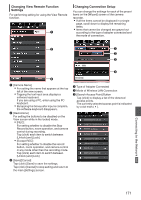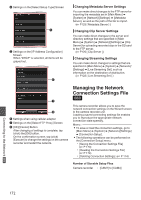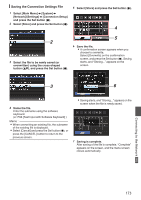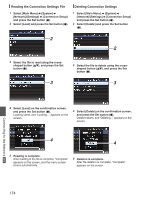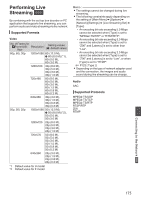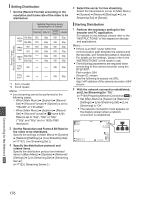JVC GY-HM620U Instruction Manual - Page 171
Changing View Remote Function Settings, Changing Connection Setup, Mode of Wireless LAN Connection
 |
View all JVC GY-HM620U manuals
Add to My Manuals
Save this manual to your list of manuals |
Page 171 highlights
Changing View Remote Function Settings For performing setting for using the View Remote function. A Changing Connection Setup You can change the settings for each of the preset items on the [Wizard] screen of the camera recorder. 0 If all the items cannot be displayed in a single page, scroll down to display the remaining items. 0 Items that cannot be changed are grayed out according to the type of adapter connected and the mode of connection. B A B C D C . A [Camera Name] 0 For setting the name that appears at the top left of the view screen. 0 Tapping the text input area displays a software keyboard. If you are using a PC, enter using the PC keyboard. 0 By tapping the Go key after input is complete, the software keyboard disappears. B [Restrictions] For setting the buttons to be disabled on the View screen while in the locked mode. 0 [REC]: For setting whether to disable the Stop Record button, zoom operation, and camera control during recording. Tap (click) each item to switch between [Unlock] and [Lock]. 0 [Except REC]: For setting whether to disable the record button, zoom operation, and camera control in any mode other than the recording mode. Tap (click) each item to switch between [Unlock] and [Lock]. C [Save]/[Cancel] Tap (click) [Save] to save the settings. Tap (click) [Cancel] to stop setting and return to the main [Settings] screen. . A Type of Adapter Connected B Mode of Wireless LAN Connection C [Search Access Point] Button Tap (click) to display a list of the detected access points. The currently selected access point is indicated by a dot mark ( 0 ). HM660 . Connecting to the Network a 171