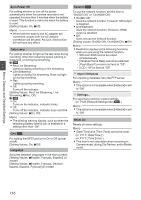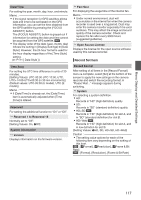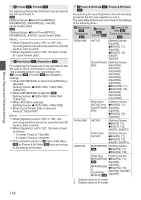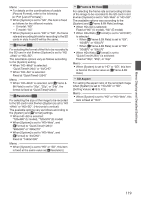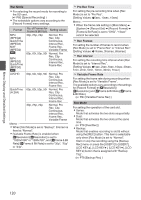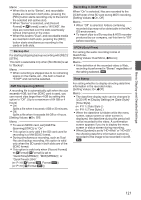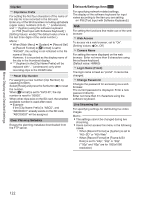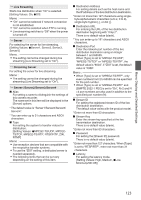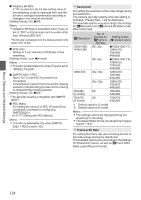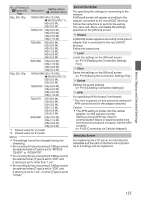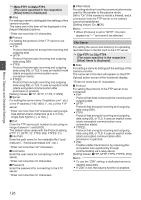JVC GY-HM620U Instruction Manual - Page 121
Backup Rec, 4GB File SpanningSDXC, Recording in DCIM Folder, LPCM QuickTime, Time Stamp
 |
View all JVC GY-HM620U manuals
Add to My Manuals
Save this manual to your list of manuals |
Page 121 highlights
Menu Display and Detailed Settings Memo : 0 When this is set to "Series", and recordable media are inserted in both slots, pressing the [REC] button starts recording only to the card in the selected slot (active slot). 0 When "Series" is selected, and [Record Format] B [WFormat] is set to "AVCHD", the clips are recorded over the slots seamlessly without interruption in the video. 0 When this is set to "Dual", and recordable media are inserted in both slots, pressing the [REC] button starts simultaneous recording to the cards in both slots. 9 Backup Rec For starting/stopping backup recording with [REC]/ [STBY]. This item is selectable only when [Slot Mode] is set to "Backup". Memo : 0 When recording is stopped due to no remaining space on the media, etc., this item is fixed at "STOP" and cannot be selected. 4GB File Spanning(SDXC) A recording file is automatically split when the size exceeds 4 GB, but if an SDXC card is used, you can record clips larger than 4 GB by setting this option to "Off". (Up to a maximum of 64 GB or 4 hours) 0 On: Splits a file when it exceeds 4 GB or 30 minutes. 0 Off: Splits a file when it exceeds 64 GB or 4 hours. [Setting Values: ROn, Off] Memo : 0 To use an SDHC card, set [4GB File Spanning(SDXC)] to "On". 0 This option is only valid if the SD card used for recording is of the SDXC format. 0 During simultaneous recording, such as Dual Rec and backup recording, this option is valid only when the SD cards in both slots are of the SDXC format. 0 This option is valid only when [Record Format] B [WFormat]/[YFormat] is set to "QuickTime(MPEG2)", "MXF(MPEG2)", or "QuickTime(H.264)". (A P118 [WFormat a, Format b] ) (A P119 [ Y Format a ] ) Recording in DCIM Folder When "On" is selected, files are recorded to the DCIM folder of the SD card during MOV recording. [Setting Values: ROn, Off] Memo : 0 When "Off" is selected, folders containing recorded clips may not be detectable in the MAC OS environment. 0 To import clips to a Blu-ray disc & HDD recorder produced by our company, set this item to "Off" before recording. LPCM (QuickTime) For setting the audio recording format of QuickTime. [Setting Values: Dual Mono, RStereo] Memo : 0 If the definition of the recorded video is Web, recording is performed in "Stereo" regardless of the setting selected. a Time Stamp For setting whether to display shooting date/time information in the recorded video. [Setting Values: On, ROff] Memo : 0 The date/time display style can be changed in [LCD/VF] B [Display Settings] B [Date Style]/ [Time Style]. (A P111 [ Date Style ] ) (A P111 [ Time Style ] ) 0 When the date/time is hidden while the menu screen, status screen or other screen is displayed, the date/time during this period will not be recorded to the video. A confirmation screen appears if you try to display the menu screen or status screen during recording. 0 When [System] is set to "HD+Web" or "HD+SD", the shooting date/time information cannot be recorded to the image to be recorded in slot B. a 121