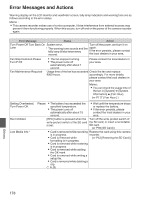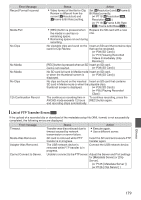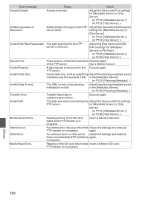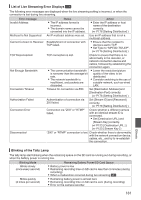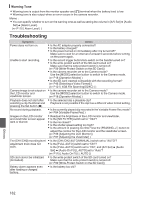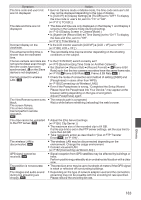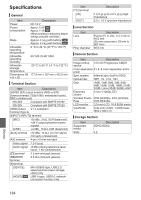JVC GY-HM620U Instruction Manual - Page 183
TC/UB] set to Off? To display, Time Stamp] set to On? To display
 |
View all JVC GY-HM620U manuals
Add to My Manuals
Save this manual to your list of manuals |
Page 183 highlights
Symptom Action The time code and user's bit 0 Even in Camera mode or Media mode, the time code and user's bit are not displayed. may not be displayed depending to the type of display. 0 Is [LCD/VF] B [Display Settings] B [TC/UB] set to "Off"? To display the time code or user's bit, set it to "TC" or "UB". (A P111 [ TC/UB ] ) The date and time are not 0 The date and time are only displayed on the Display 1 and Display 2 displayed. screens in the Camera mode (during shooting). (A P131 [Display Screen in Camera Mode] ) 0 Is [System] B [Record Set] B [Time Stamp] set to "On"? To display the date and time, set it to "Off". (A P121 [ Time Stamp ] ) Incorrect display on the 0 Is the LCD monitor used with [LCD/VF] B [LCD + VF] set to "Off"? viewfinder. (A P108 [ LCD + VF ] ) The actual recording time is 0 The recordable time may be shorter depending on the shooting shorter than the estimated conditions or the subject. time. The two camera recorders are 0 Is the [TC IN/OUT] switch correctly set? not synchronized even though the time codes have been synchronized. (Z on the Slave device is not displayed.) (A P70 [Synchronizing Time Code on Another Camera] ) 0 Set [System] B [Record Set] B [Record Format] B [WFrame & Bit Rate] such that the two camera recorders have the same frame rate. (A P118 [WFrame & Bit Rate a, Frame & Bit Rate b] ) Cannot connect to wireless LAN. a 0 Check the mode of connection and method of setting ([SSID] and [Passphrase] in cases other than WPS). (A P150 [Connecting via Wireless LAN] ) 0 Even if the Passphrase is wrong, "Completed the Setup Wizard. Please Input the Passphrase into Your Device." may appear at the browser setting depending on the type of encryption. Adjust [Passphrase] again. The View Remote screen turns 0 The network path is congested. black. Wait a while before refreshing (reloading) the web browser. The screen flickers. The screen freezes. Cannot perform remote operation. a The clips cannot be uploaded 0 Adjust the [Clip Server] settings. to the FTP server. a (A P126 [ Clip Server ] ) 0 The maximum size of the recorded clip is 64 GB. If a file size limit is set in the FTP server settings, set the size limit to more than 64 GB. 0 Take necessary action as described in "[List of FTP Transfer Errorsa] (A P 179)". The wireless LAN is disconnected. a 0 The wireless LAN may be disconnected depending on the environment. Change the usage environment. 0 Connect via wired LAN. (A P152 [Connecting via Wired LAN] ) GPS signal cannot be received. a 0 Signal reception from GPS satellites may be affected by buildings or trees. Perform positioning preferably at an unobstructed location with a clear view. The position is not accurate. 0 The precision error may be up to hundreds of meters if the GPS signal a is weak or reflected off surrounding buildings. The images and audio sound 0 Depending on the type of network adapter used and the connection, during live streaming are choppy. a streaming may not be possible with the encoding bit rate specified. Please reduce the encoding bit rate. Others 183