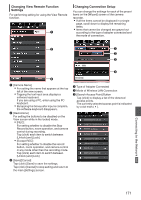JVC GY-HM620U Instruction Manual - Page 166
View Remote Feature, Operating Procedure
 |
View all JVC GY-HM620U manuals
Add to My Manuals
Save this manual to your list of manuals |
Page 166 highlights
View Remote Feature a You can access via a web browser on devices such as a smartphone, tablet terminal, or PC to check the live image and perform the following remote control operations. 0 Start/stop recording 0 Zooming 0 Register/delete preset zoom 1 Access the main page of the camera. Access the page via a web browser on devices such as a smartphone, tablet terminal, or PC. (A P158 [Connecting from a Web Browser a] ) 2 Tap (click) the [View Remote] tab to open the [View Remote] screen. 2 . Operating Procedure A HM660 B C D 26min 50min STBY 282min E F 01:12:54.19 Z 00 I H G A Page Switch Tab Tap (click) this tab to move to the [Planning Metadata], [Clip Metadata], or [Settings] screen. B Live View Screen Displays the live images. Tap a live image to display or hide information that is displayed on the live image, such as remaining space on the media and time code. C [Clear] Button Switches to the Delete Preset Zoom Position mode. (A P167 [Registering/Deleting Preset Zoom] ) (A P168 [Deleting a Preset Zoom] ) D [Preset] Button Switches to the Register Preset Zoom Position mode. (A P167 [Registering Preset Zoom] ) E [A]/[B]/[C] Buttons Use these buttons to perform preset registration or delete a preset data. F Zoom Control 0 Operate the zoom function by dragging the zoom button along the sliding bar. 0 Tap (click) the [Wide] or [Tele] button to fine- tune the zoom position. G Function Lock Button Locks the functions that have been set on the [Settings] screen. (A P171 [Changing View Remote Function Settings] ) Icon Description Locked . Not locked . H Stop Record Button I Start Record Button J Camera Control Function (A P168 [Camera Control Function a] ) J Connecting to the Network a . 166