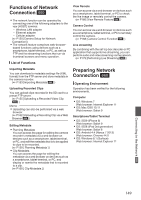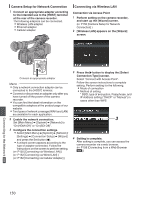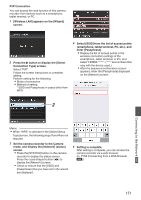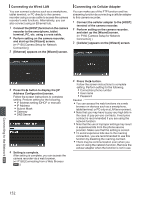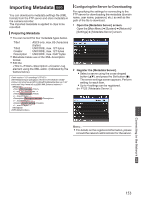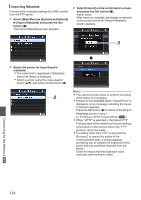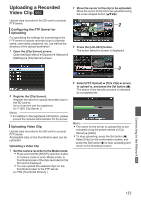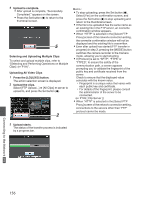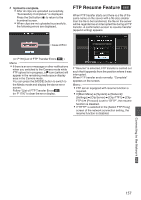JVC GY-HM620U Instruction Manual - Page 154
Importing Metadata, and press the Set button
 |
View all JVC GY-HM620U manuals
Add to My Manuals
Save this manual to your list of manuals |
Page 154 highlights
Importing Metadata Download the metadata settings file (XML format) from the FTP server. 1 Select [Main Menu] B [System] B [Network] B [Import Metadata] and press the Set button (R). The [Import Metadata] screen appears. 3 Select [Import] on the confirmation screen, and press the Set button (R). Import starts. After import is complete, the display is restored to the screen before the [Import Metadata] screen appears. 3 . 2 Select the server for importing the metadata. 0 The name that is registered in [Metadata Server] B [Alias] is displayed. 0 Select a server using the cross-shaped button (JK), and press the Set button (R). 2 . . Memo : 0 You cannot exit the menu or perform recording while import is in progress. 0 If import of the metadata failed, "Import Error!" is displayed, and a message indicating the cause of the error appears. Press the Set button (R) to return to the [Import Metadata] screen in step 1. (A P179 [List of FTP Transfer Errors a] ) 0 When "HTTP" is selected in the [Select FTP Proxy] screen of the network connection setting, connections to the servers other than "FTP" protocol cannot be made. 0 If a setting other than "FTP" is specified for [Protocol], to ensure the safety of the communication path, a screen appears prompting you to validate the fingerprint of the public key and certificate received from the server. Check to ensure that the displayed value coincides with the known value. Connecting to the Network a 154