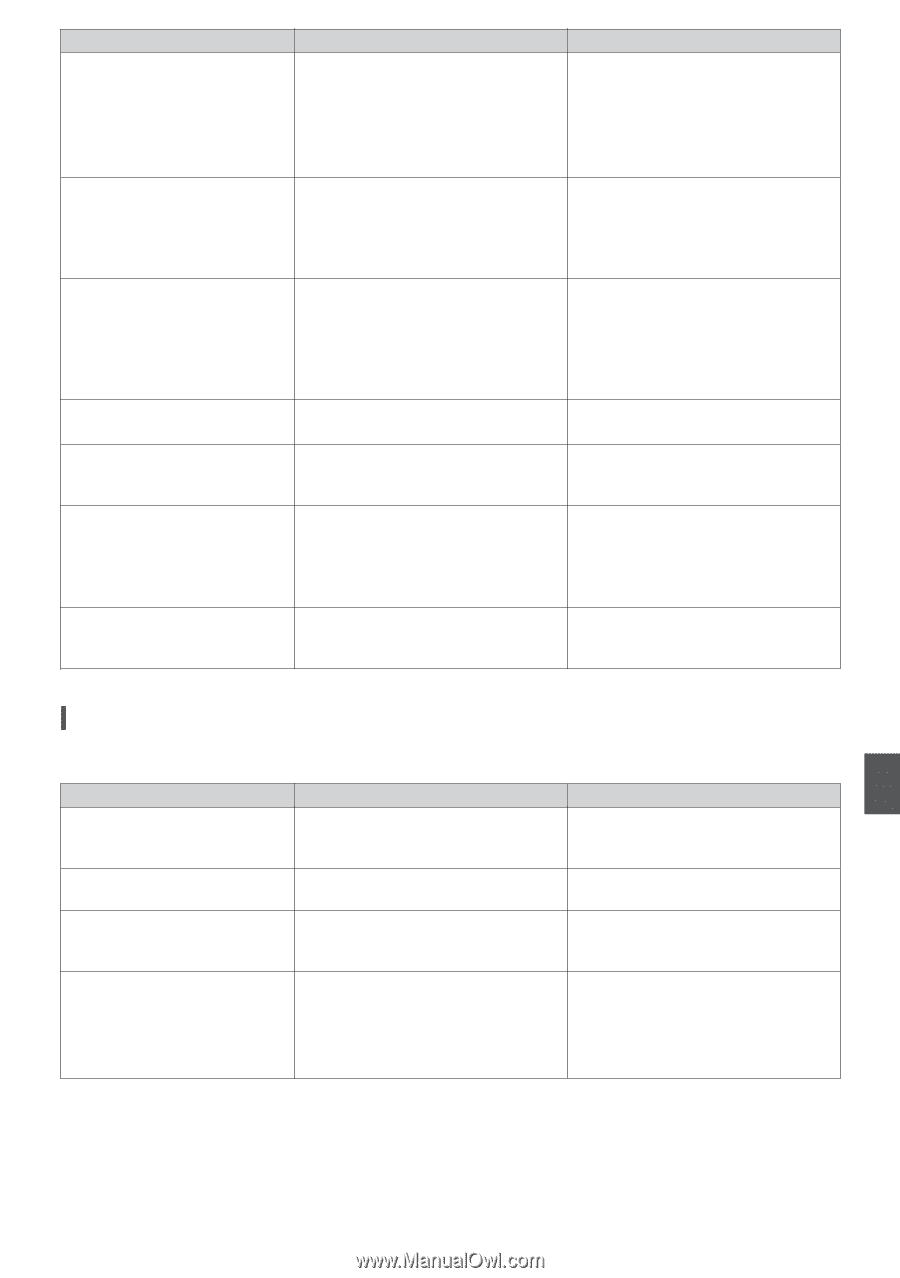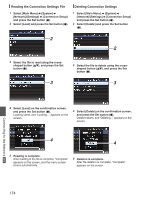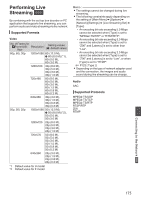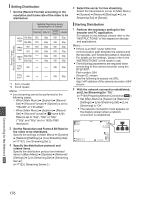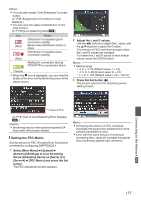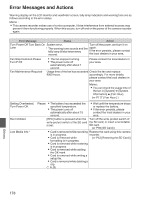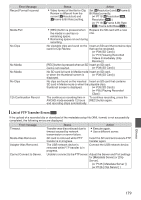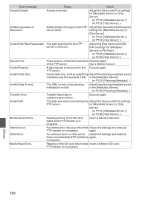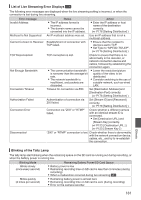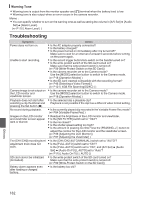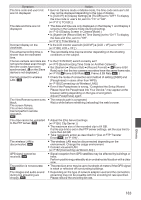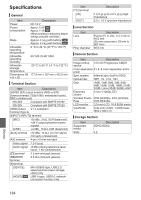JVC GY-HM620U Instruction Manual - Page 179
List of FTP Transfer Errors
 |
View all JVC GY-HM620U manuals
Add to My Manuals
Save this manual to your list of manuals |
Page 179 highlights
Error Message Record Format Incorrect Media Full No Clips No Media No Media No Clips 12h Continuation Record Status Action 0 Video format of the file for Clip Review is different from the current [WResolution] and [WFrame & Bit Rate] setting. Set [WResolution] and [WFrame & Bit Rate] correctly. (A P118 [WResolution a, Resolution b] ) (A P118 [WFrame & Bit Rate a, Frame & Bit Rate b] ) 0 [REC] button is pressed when Replace the SD card with a new the media in use has no one. remaining space. 0 Remaining space ran out during recording. No viewable clips are found on the Insert an SD card that contains clips card for Clip Review. that can be reviewed. (A P39 [SD Card] ) (A P74 [Viewing Recorded Videos Immediately (Clip Review)] ) [REC] button is pressed when an SD Insert an SD card. card is not inserted. (A P39 [SD Card] ) No SD card is found in Media mode Insert an SD card. or when the thumbnail screen is (A P39 [SD Card] ) displayed. No clips are found on the inserted Insert an SD card that contains SD card in Media mode or when the playable clips. thumbnail screen is displayed. (A P39 [SD Card] ) (A P85 [Playing Recorded Clips] ) The continuous recording time in To continue recording, press the AVCHD mode exceeds 12 hours [REC] button again. and recording stops automatically. List of FTP Transfer Errors a If the upload of a recorded clip or download of the metadata setup file (XML format) is not successfully completed, the following errors are displayed. Error message Timeout. Media Was Removed. Adapter Was Removed. Cannot Connect to Server. Status Transfer was discontinued due to timeout caused by network transmission or server failure. Action 0 Execute again. 0 Use a different server. SD card is removed while FTP transfer is in progress. Insert the SD card and execute FTP transfer again. The USB network device is removed while FTP transfer is in progress. Connect the USB network device. Unable to connect to the FTP server. Adjust the Server and Port settings for [Metadata Server] or [Clip Server]. (A P125 [ Metadata Server ] ) (A P126 [ Clip Server ] ) Others 179