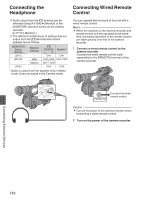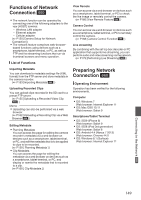JVC GY-HM620U Instruction Manual - Page 144
Loading a Setup File, Deleting Setup Files, Select [Picture File], [User File] or [All File]
 |
View all JVC GY-HM620U manuals
Add to My Manuals
Save this manual to your list of manuals |
Page 144 highlights
Loading a Setup File 1 Display the [Setup File] menu. Select [Main Menu] B [System] B [Setup File] and press the Set button (R). (A P115 [ Setup File ] ) 2 Select [Load File] and press the Set button (R). 3 Select [Picture File], [User File] or [All File], and press the Set button (R). The existing files are displayed. 4 Select the file to load using the crossshaped button (JK), and press the Set button (R). Deleting Setup Files 1 Display the [Setup File] menu. Select [Main Menu] B [System] B [Setup File] and press the Set button (R). (A P115 [ Setup File ] ) 2 Select [Delete File] and press the Set button (R). 3 Select [Picture File], [User File] or [All File], and press the Set button (R). The existing files are displayed. 4 Select the file to delete using the crossshaped button (JK), and press the Set button (R). 4 4 . Memo : 0 When the write-protect switch of the inserted SD card is set, a z mark appears beside the SD card icon. Setup files can be loaded from an SD card even if the write-protect switch is set. 0 Setup files that are completely incompatible will not be displayed. (A P142 [Configuring Setup Files] ) 5 Select [Load] on the confirmation screen, and press the Set button (R). Loading starts, and "Loading..." appears on the screen. . Memo : 0 User File saved on the SD card cannot be deleted. 5 Select [Delete] on the confirmation screen, and press the Set button (R). Deletion starts, and "Deleting..." appears on the screen. 5 5 . 6 Reading is complete. After reading of the file is complete, "Complete" appears on the screen, and the menu screen closes automatically. . 6 Deletion is complete. After file deletion is complete, "Complete" appears on the screen. Camera Features 144