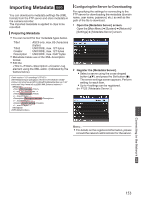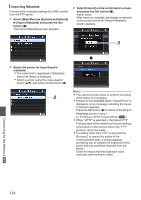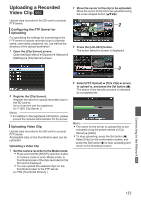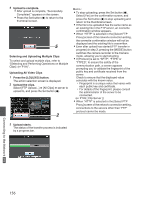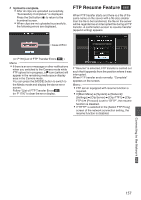JVC GY-HM620U Instruction Manual - Page 158
Connecting from a Web Browser
 |
View all JVC GY-HM620U manuals
Add to My Manuals
Save this manual to your list of manuals |
Page 158 highlights
Connecting from a Web Browser a You can access the web functions of this camera recorder via a web browser on devices such as a smartphone, tablet terminal, or PC. Make the necessary preparations for connection in advance. (A P150 [Connect an appropriate adapter according to the intended use to the [HOST] terminal at the rear of the camera recorder.] ) 1 Set the camera recorder to the Camera mode, and display the [Network] (status) screen. 0 Press the [STATUS] button on the camera recorder to display the status screen. Press the cross-shaped button (HI) to display the [Network] screen. 0 Check the displayed [IP Address]. 3 Enter the user name and password. Enter the user name (prohd) and the password (initial password: 0000) on the login screen to display the main page of the camera. . 2 Start up the web browser on the terminal you wish to connect to the camera recorder, and enter the [IP Address] in the address field. (Example: 192.168.0.1) If "192.168.0.1" is displayed in [IP Address], enter "http://192.168.0.1". . Memo : 0 The password can be altered in [Main Menu] B [System] B [Network]/[Settings] B [Web] B [Change Password]. (A P122 [ Change Password ] ) http://192.168.0.1 . Connecting to the Network a 158