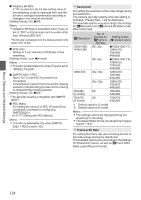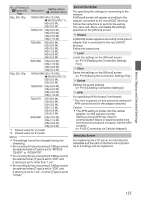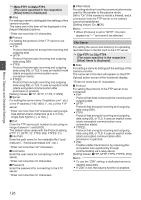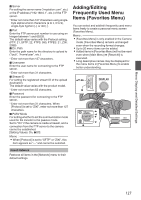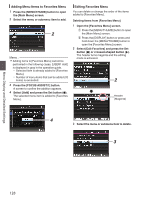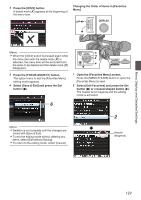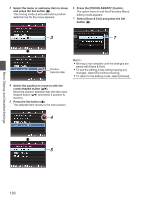JVC GY-HM620U Instruction Manual - Page 129
Changing the Order of Items in [Favorites
 |
View all JVC GY-HM620U manuals
Add to My Manuals
Save this manual to your list of manuals |
Page 129 highlights
Menu Display and Detailed Settings 4 Press the [OIS/2] button. A delete mark (b) appears at the beginning of the menu item. Changing the Order of Items in [Favorites Menu] MENU/THUMB DISPLAY CANCEL . Memo : 0 When the [OIS/2] button is pressed again while the menu item with the delete mark (b) is selected, the menu item will be excluded from the items to be deleted and the delete mark (b) disappears. 5 Press the [FOCUS ASSIST/1] button. The option menu to exit the [Favorites Menu] editing mode appears. 6 Select [Save & Exit] and press the Set button (R). MENU/THUMB AE LEVEL CANCEL FOCUS ASSIST/1 OIS / 2 TIME CODE . 1 Open the [Favorites Menu] screen. Press the [MENU/THUMB] button to open the [Favorites Menu] screen. 2 Select [Edit Favorites] and press the Set button (R) or crossed-shaped button (I). The header turns magenta and the editing mode is activated. 6 . Memo : 0 Deletion is not complete until the changes are saved with [Save & Exit]. 0 To exit the editing mode without deleting any items, select [Exit without Saving]. 0 To return to the editing mode, select [Cancel]. 2 Header (Magenta) . 129