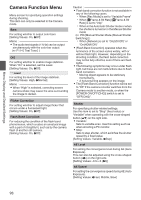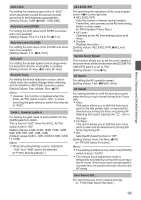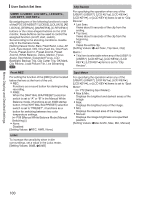JVC GY-HM620U Instruction Manual - Page 95
Display and Description of the Menu Screen, Screen
 |
View all JVC GY-HM620U manuals
Add to My Manuals
Save this manual to your list of manuals |
Page 95 highlights
Menu Display and Detailed Settings Display and Description of the Menu Changing Setting Values Screen F Selecting Menu Items E A I D H C A G B F E C D . A Cursor Indicates the selected item. Use the crossshaped button (JK) to move the cursor B Menu Item 0 Displays the names of the menu item and sub-menu. 0 Menu items with [...] after them indicates that there is a sub-menu to access. C Fixed Item Items that cannot be changed are displayed in gray and cannot be selected. D Operation Guide Guide for the current operation buttons. E Setting Value Setting values for the menu items. For menus with sub-menus, values are not displayed. F Scroll Bar Indicates the scroll position. G Header Indicates the current menu type with the line color. Blue : [Main Menu] Screen Green : [Favorites Menu] (Operation screen) Magenta : [Favorites Menu] (Editing screen) H Remaining Battery Power (A P30 [Power Status Display] ) Memo : 0 If the supplied battery (or equivalent battery sold separately) is not used, the battery mark which indicates the battery level may not appear. I Menu Title Title of the currently displayed menu. B . A Menu Item to Change Menu item to be changed. A list of setting values F appears in a pop-up. B Operation Guide Guide for the current operation buttons. C Setting Values Before Change Setting values before changing. The background of the item is displayed in blue. D Scroll Bar Indicates the scroll position. E Cursor Indicates the selected item. Use the crossshaped button (JK) to move the cursor F List of Setting Values 0 A pop-up displaying a list of setting values for selection. 0 The height of the pop-up depends on the number of settings available. Use the scroll bar D to confirm the current display status. 95