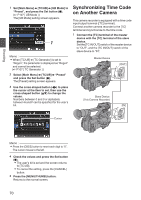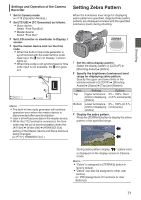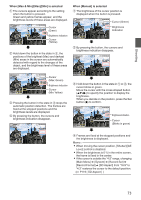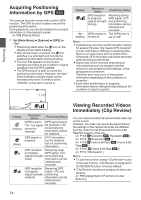JVC GY-HM620U Instruction Manual - Page 75
Splitting the Clips Freely (Clip Cutter Trig
 |
View all JVC GY-HM620U manuals
Add to My Manuals
Save this manual to your list of manuals |
Page 75 highlights
Shooting Splitting the Clips Freely C.REVIEW/7 (Clip Cutter Trig) INPUT2 INPUT1 BATT.RELEASE A AUX P/OCWHGER REC DEVICE AV HD/SD B SDI HDMI REMOTE DC HOST . 1 Press the button assigned with the "Clip Review" function during standby ("STBY" is displayed). Playback of the configured section starts. Memo : 0 The video clip is played back according to the setting in [Main Menu] B [Camera Function] B [User Switch Set] B [Clip Review]. By default setting (Last 5sec), the last 5 seconds of the clip is played back. (A P100 [ Clip Review ] ) 0 When playback is complete, the camera recorder exits Clip Review and returns to "STBY" (recording standby) mode. Caution : 0 During Clip Review, only the [CANCEL] and [REC] buttons are enabled. Press the [CANCEL] button to cancel clip review and return to "STBY" (recording standby) mode. Press the [REC] button to cancel clip review and enter recording mode. It will take some time to start recording after the button is pressed. 0 When the last clip is less than 5 seconds, the whole clip is played back. 0 Only video clips in the currently selected slot can be reviewed. 0 When there are no clips in the selected slot, Clip Review function is disabled. 0 Clip Review is unavailable when Clip Continuous Rec is paused ("STBYC", yellow text). To operate Clip Review, use the [CANCEL] button to set to "STBYC" (white text) first. (A P80 [Clip Continuous Rec] ) 0 Clip Review is unavailable when the camera recorder is connected to an external equipment and the equipment is in recording state. 0 Clip Review is unavailable when operating View Remote via network connection. a (A P166 [View Remote Feature a] ) 0 Clip Review does not function during live streaming. a 0 Clip Review does not function while the record trigger is in the REC state. You can split the clips freely without having to stop recording during shooting. 1 Assign the "Clip Cutter Trig" function to any of the user buttons. (A P38 [Assignment of Functions to User Buttons] ) 2 Press the user button that is assigned with "Clip Cutter Trig" during shooting. A clip cut icon (Q) appears on the display screen for 3 seconds, and the clip is split. 00: 00: 00.00 Jan 24,2012 12 :34 :56 4030 20 10 0 P 13000K 5.6f t ND 1 /64 AE+6 0dB F1. 6 1/ 100 . Memo : 0 Clips cannot be split again for a few seconds after the operation is performed. 0 This item cannot be used when [Slot Mode] is set to "Backup". 0 Available only when [System] is set to "HD" or "SD". (A P78 [Backup Rec] ) 0 This item cannot be used when [Rec Mode] is set to a value other than "Normal" or "Pre Rec". (A P120 [ Rec Mode ] ) 0 The split clips are recorded seamlessly without interruptions in the video. 75