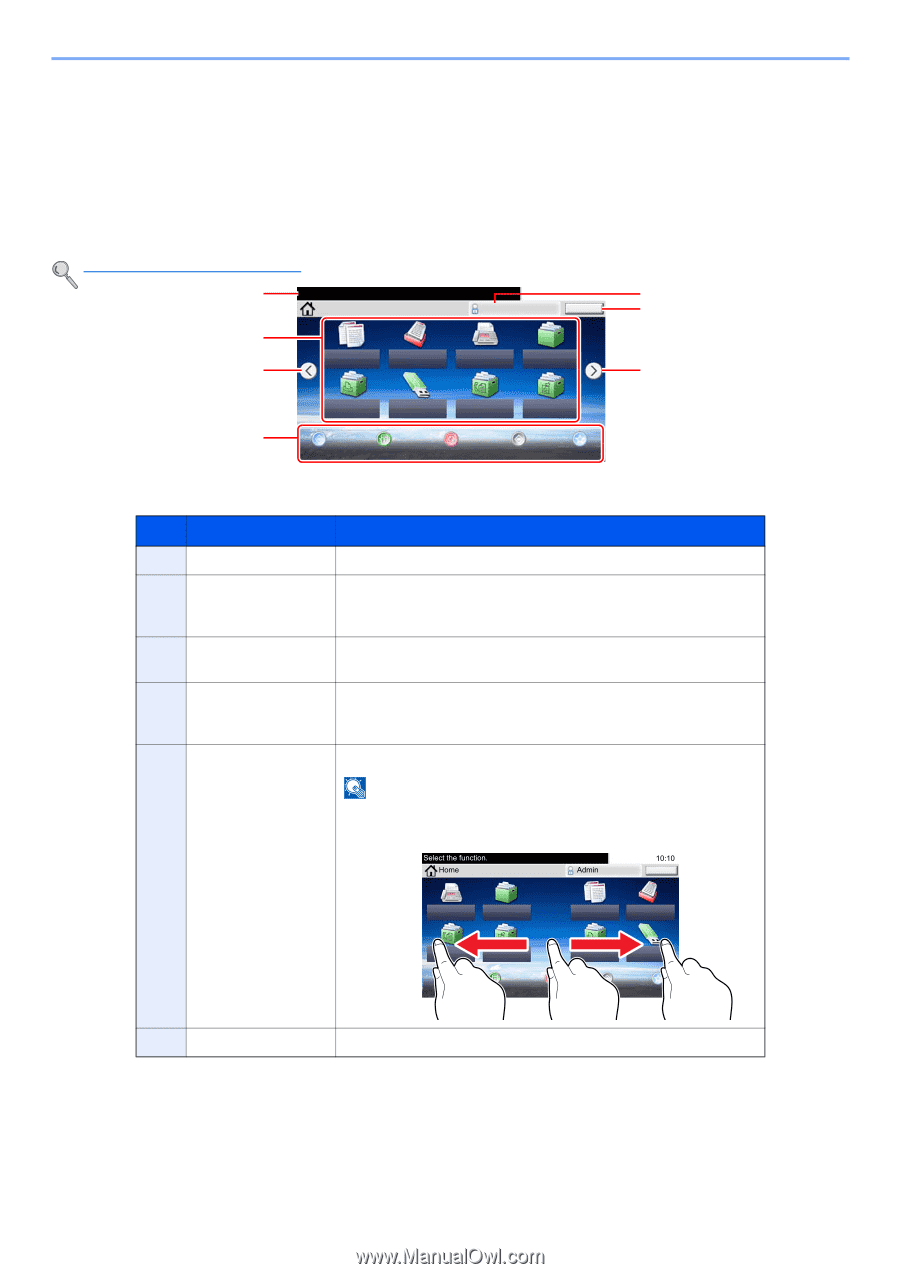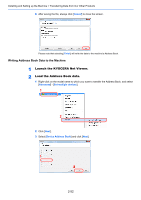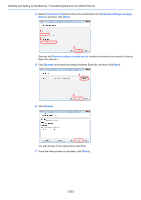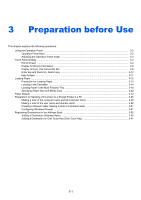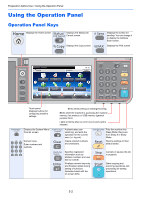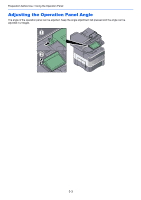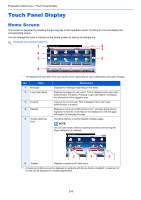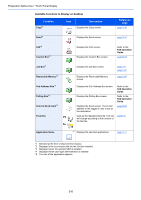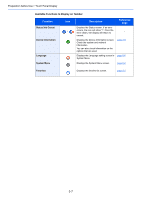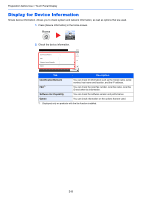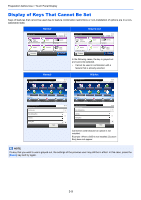Kyocera ECOSYS M3550idn ECOSYS M3040idn/M3540idn/M3550idn/M3560idn Operation G - Page 105
Touch Panel Display, Home Screen
 |
View all Kyocera ECOSYS M3550idn manuals
Add to My Manuals
Save this manual to your list of manuals |
Page 105 highlights
Preparation before Use > Touch Panel Display Touch Panel Display Home Screen This screen is displayed by pressing the [Home] key on the operation panel. Touching an icon will display the corresponding screen. You can change the icons to display on the Home screen as well as its background. Editing the Home Screen (page 3-5) 1 Select the function. Home 4 Copy Send 5 Admin 10:10 2 Logout 3 FAX Custom Box 5 Job Box Removable Memory Sub Address Box Polling Box 6 Status/ Device Language System Favorites Job Cancel Information Menu * The appearance may differ from your actual screen, depending on your configuration and option settings. No. Item 1 Message 2 Login User Name 3 [Logout] 4 Desktop 5 Screen-switching keys Description Displays the message depending on the status. Displays the logged-in user name. This is displayed when user login administration is enabled. Pressing "Login User Name" will display the information of the logged-in user. Logs out the current user. This is displayed when user login administration is enabled. Displays a maximum of 40 function icons*1 including the functions registered in favorite. Icons that are not displayed on the first page will appear by changing the page. Use these buttons to switch between desktop pages. NOTE You can also switch views by touching the screen and moving the finger sideways (i.e. swiping). FAX Custom Box Copy Logout Send Sub Address Box Polling Box Job Box Removable Memory 2 Status/ Job Cancel Device Information Language 1 System Menu Favorites 2 6 Taskbar Displays a maximum of 5 task icons. *1 A maximum of 42 icons can be displayed on products with the fax function installed. A maximum of 5 icons can be displayed for installed applications. 3-4