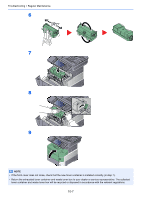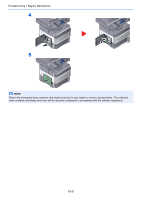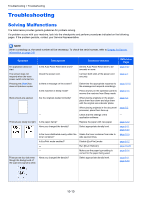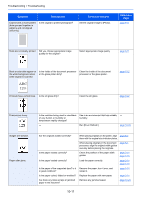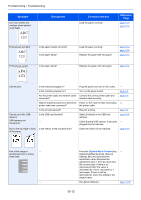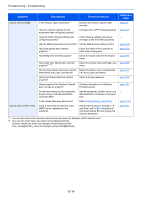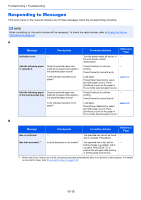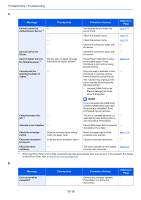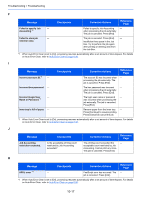Kyocera ECOSYS M3550idn ECOSYS M3040idn/M3540idn/M3550idn/M3560idn Operation G - Page 364
Troubleshooting > Troubleshooting
 |
View all Kyocera ECOSYS M3550idn manuals
Add to My Manuals
Save this manual to your list of manuals |
Page 364 highlights
Troubleshooting > Troubleshooting Symptom 2 or more sheets are ― overlaps when ejected. (multi feed) Checkpoints Corrective Actions Load the paper correctly. Reference Page page 3-14 page 3-18 Printouts are wrinkled. Is the paper loaded correctly? Is the paper damp? Printouts are curled. Is the paper damp? Load the paper correctly. Replace the paper with new paper. page 3-14 page 3-18 page 3-14 Replace the paper with new paper. page 3-14 Cannot print. Cannot print with USB memory. USB memory not recognized. Dirt on the top edge or back of the paper. Is the machine plugged in? Is the machine powered on? Are the printer cable and network cable connected? Was the machine powered on before the printer cable was connected? Is the print job paused? Is the USB host blocked? ― Is the interior of the machine dirty? Plug the power cord into an AC outlet. Turn on the power switch. Connect the correct printer cable and network cable securely. Power on the machine after connecting the printer cable. Resume printing. Select [Unblock] in the USB host settings. Check that the USB memory is securely plugged into the machine. Clean the interior of the machine. ― page 2-8 page 2-6 ― page 7-4 page 8-34 ― page 10-3 Part of the image is ― periodically faint or shows white lines. ― Press the [System Menu/Counter] key, ― [Adjustment/Maintenance], [Service Setting], [MC] and decrease the adjustment value. Decrease the adjustment value 1 level at a time from the current value. If there is no improvement after the value is decreased by 1 level, decrease by 1 level again. If there is still no improvement, return the setting to the original value. Run [Drum Refresh]. page 10-25 10-12