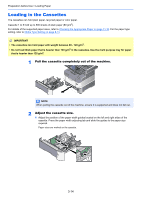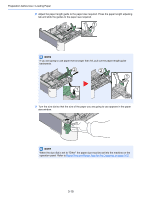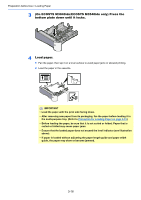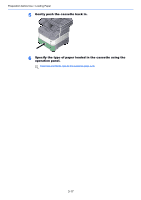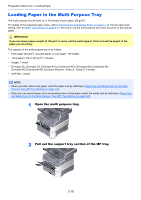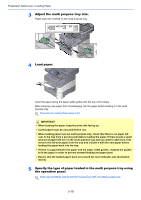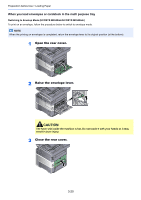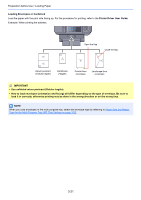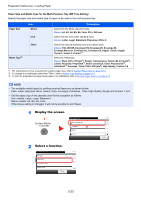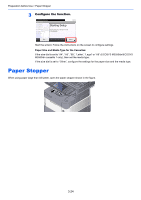Kyocera ECOSYS M3550idn ECOSYS M3040idn/M3540idn/M3550idn/M3560idn Operation G - Page 120
Adjust the multi purpose tray size., Load paper.
 |
View all Kyocera ECOSYS M3550idn manuals
Add to My Manuals
Save this manual to your list of manuals |
Page 120 highlights
Preparation before Use > Loading Paper 3 Adjust the multi purpose tray size. Paper sizes are marked on the multi purpose tray. 4 Load paper. Insert the paper along the paper width guides into the tray until it stops. After removing new paper from its packaging, fan the paper before loading it in the multi purpose tray. Precaution for Loading Paper (page 3-13) IMPORTANT • When loading the paper, keep the print side facing up. • Curled paper must be uncurled before use. • When loading paper into the multi purpose tray, check that there is no paper left over in the tray from a previous job before loading the paper. If there is just a small amount of paper left over in the multi purpose tray and you want to add more, first remove the left-over paper from the tray and include it with the new paper before loading the paper back into the tray. • If there is a gap between the paper and the paper width guides, readjust the guides to fit the paper in order to prevent skewed feeding and paper jams. • Ensure that the loaded paper does not exceed the level indicator (see illustration above). 5 Specify the type of paper loaded in the multi purpose tray using the operation panel. Paper Size and Media Type for the Multi Purpose Tray (MP Tray Setting) (page 3-23) 3-19