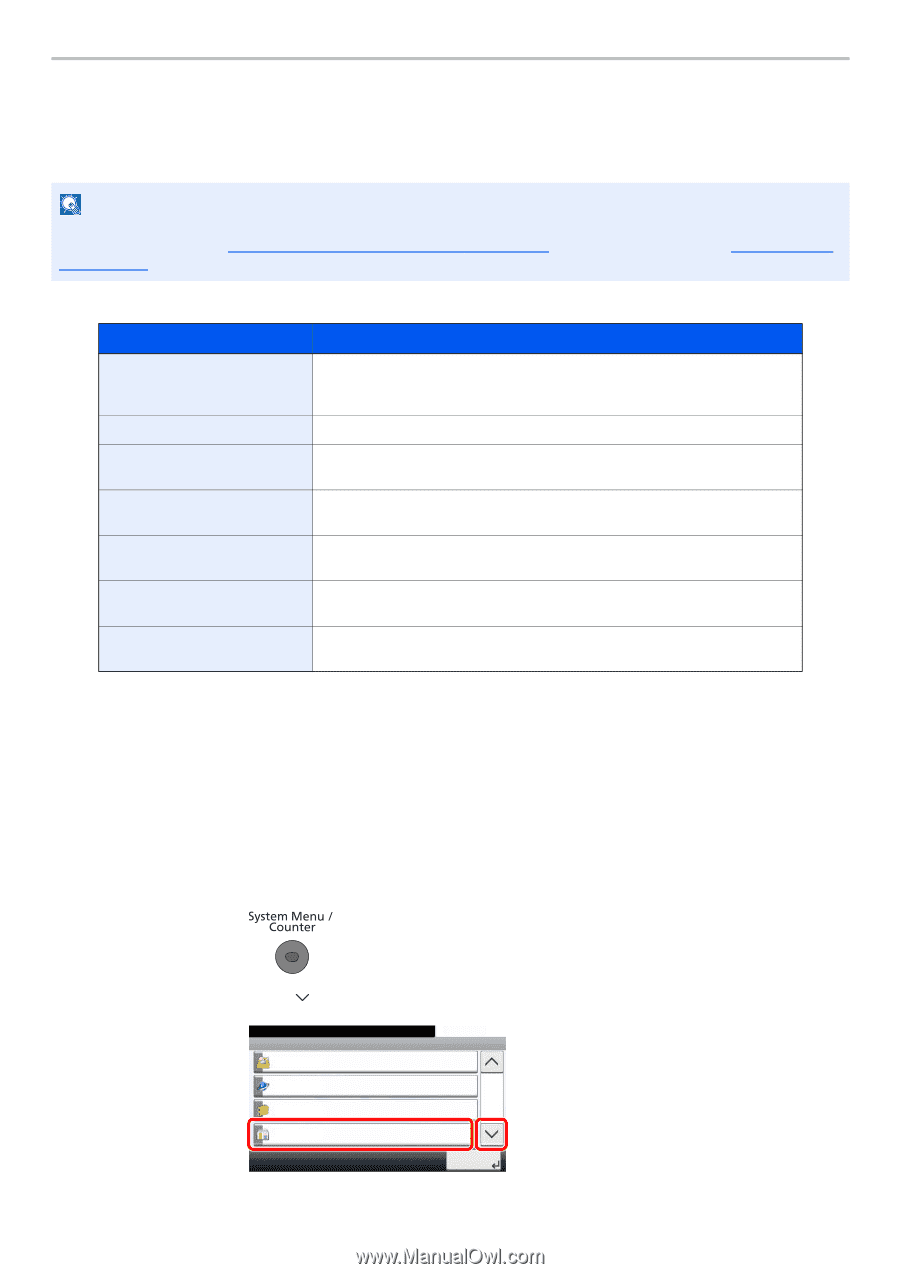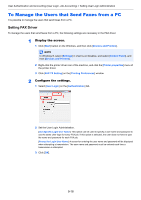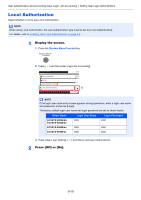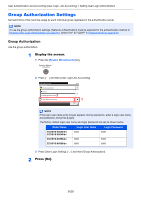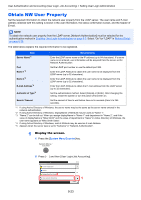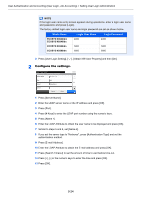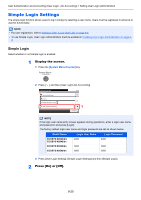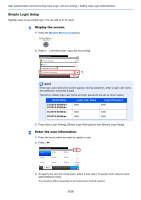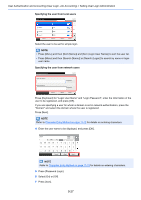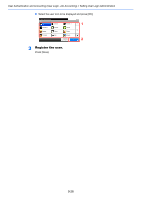Kyocera ECOSYS M3550idn ECOSYS M3040idn/M3540idn/M3550idn/M3560idn Operation G - Page 325
Obtain NW User Property
 |
View all Kyocera ECOSYS M3550idn manuals
Add to My Manuals
Save this manual to your list of manuals |
Page 325 highlights
User Authentication and Accounting (User Login, Job Accounting) > Setting User Login Administration Obtain NW User Property Set the required information to obtain the network user property from the LDAP server. The user name and E-mail address obtained with this setting is shown in the user information, the status confirmation screen, and the header of E-mail. NOTE To obtain the network user property from the LDAP server, [Network Authentication] must be selected for the authentication method in Enabling User Login Administration on page 9-3. Select "On" for "LDAP" in Protocol Detail on page 8-29. The table below explains the required information to be registered. Item Server Name*1 Descriptions Enter the LDAP server name or the IP address (up to 64 characters). If a server name is not entered, user information will be acquired from the server set for Network Authentication. Port Name 1*2 Name 2*3 E-mail Address*4 Authentic at Type*5 Set the LDAP port number or use the default port 389. Enter the LDAP Attribute to obtain the user name to be displayed from the LDAP server (up to 32 characters). Enter the LDAP Attribute to obtain the user name to be displayed from the LDAP server (up to 32 characters). Enter the LDAP Attribute to obtain the E-mail address from the LDAP server (up to 32 characters). Set the authentication method. Select [Simple] or [SASL]. After changing the setting, restart the system or turn the power off and then on. Search Timeout Set the amount of time to wait before time-out in seconds (from 5 to 255 seconds). *1 If using Active Directory of Windows, the server name may be the same as the server name entered in the network authentication. *2 If using Active Directory of Windows, displayName of Attribute may be used as "Name 1". *3 "Name 2" can be left out. When you assign displayName in "Name 1" and department in "Name 2", and if the value of displayName is "Mike Smith" and the value of department is "Sales" in Active Directory of Windows, the user name appears as "Mike Smith Sales". *4 If using Active Directory of Windows, mail of Attribute may be used as E-mail Address. *5 Appears when the server type is set to "Kerberos" in "Network Authentication". 1 Display the screen. 1 Press the [System Menu/Counter] key. 2 Press [ ] and then [User Login/Job Accounting]. System Menu/Counter. System Menu Favorites/Application Internet 2 Address Book/One Touch User Login/Job Accounting 10:10 4/5 1 Close 9-23