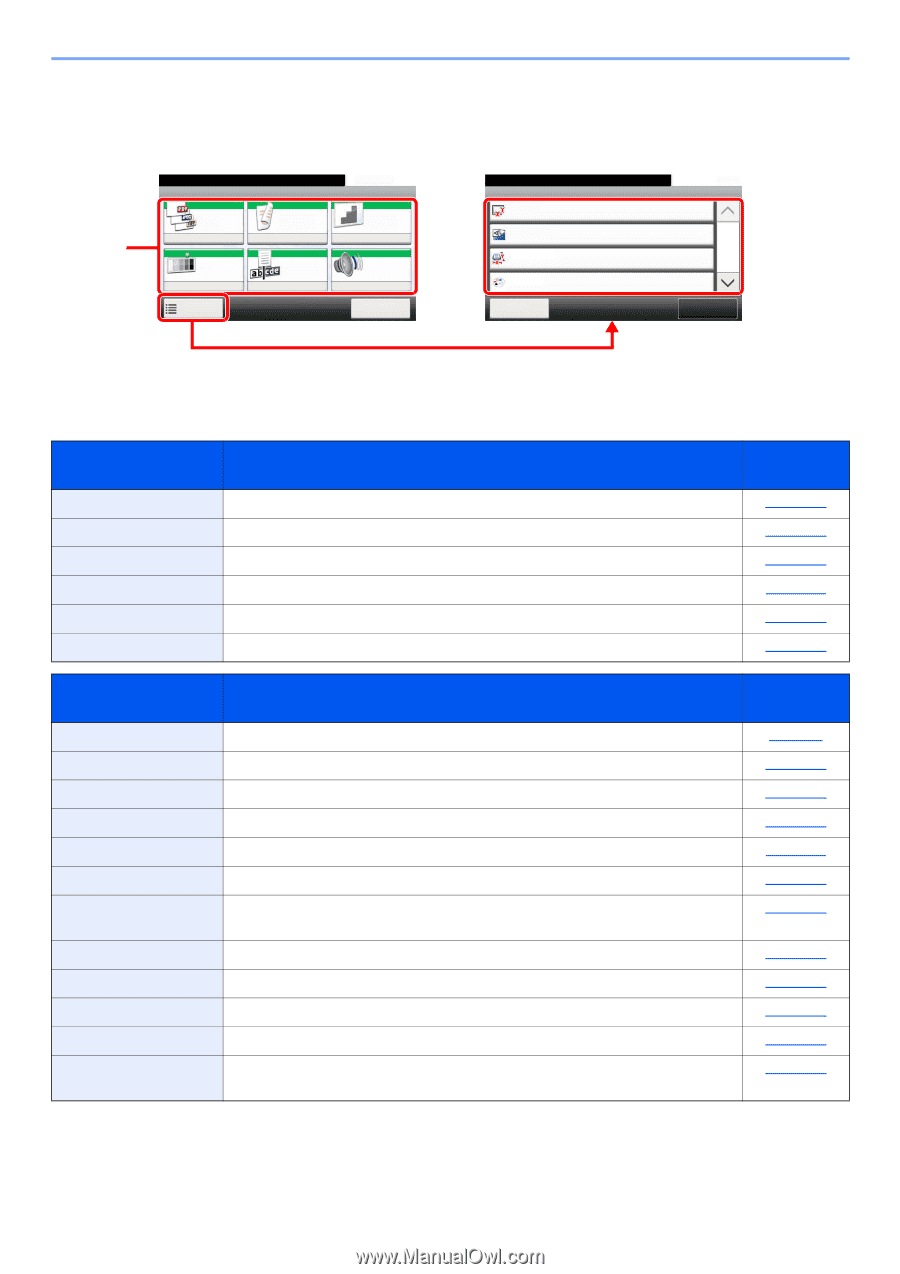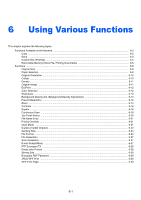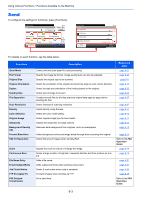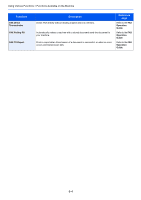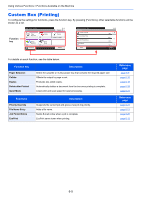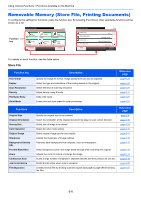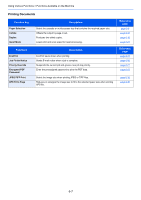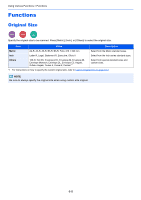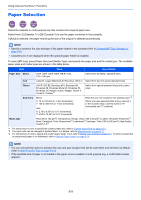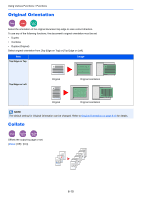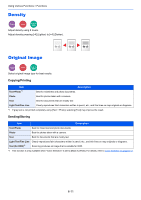Kyocera ECOSYS M3550idn ECOSYS M3040idn/M3540idn/M3550idn/M3560idn Operation G - Page 222
Removable Memory (Store File, Printing Documents), Store File
 |
View all Kyocera ECOSYS M3550idn manuals
Add to My Manuals
Save this manual to your list of manuals |
Page 222 highlights
Using Various Functions > Functions Available on the Machine Removable Memory (Store File, Printing Documents) To configure the settings for functions, press the function key. By pressing [Functions], other selectable functions will be shown as a list. Function key Ready to store in Box. Store File PDF File Format Duplex 1-sided 10:10 Scan Resolution 300x300dpi Density Normal 0 Functions File Name Entry doc Off Quiet Mode Cancel Ready to store in Box. Functions Original Size Original Orientation Storing Size Color Selection Close 10:10 Auto Top Edge on Top 1/3 Same as Original Size Auto Color Add/Edit Shortcut For details on each function, see the table below. Store File Function key File Format Duplex Scan Resolution Density File Name Entry Quiet Mode Description Specify the image file format. Image quality level can also be adjusted. Select the type and orientation of the binding based on the original. Select fineness of scanning resolution. Adjust density using 9 levels. Adds a file name. Lower print and scan speed for quiet processing. Reference page page 6-24 page 6-22 page 6-27 page 6-11 page 6-21 page 6-21 Functions Original Size Original Orientation Storing Size Color Selection Original Image Sharpness Background Density Adj. Prevent Bleed-thru Zoom Continuous Scan Job Finish Notice File Separation Description Specify the original size to be scanned. Select the orientation of the original document top edge to scan correct direction. Select size of image to be stored. Select the color mode setting. Select original image type for best results. Adjusts the sharpness of image outlines. Removes dark background from originals, such as newspapers. Reference page page 6-8 page 6-10 page 6-29 page 6-12 page 6-11 page 6-13 page 6-13 Hides background colors and image bleed-through when scanning thin original. Adjusts the zoom to reduce or enlarge the image. Scans a large number of originals in separate batches and then produce as one job. Sends E-mail notice when a job is complete. Creates several files by dividing scanned original data page by page before sending the files. page 6-14 page 6-14 page 6-19 page 6-20 page 6-27 6-6