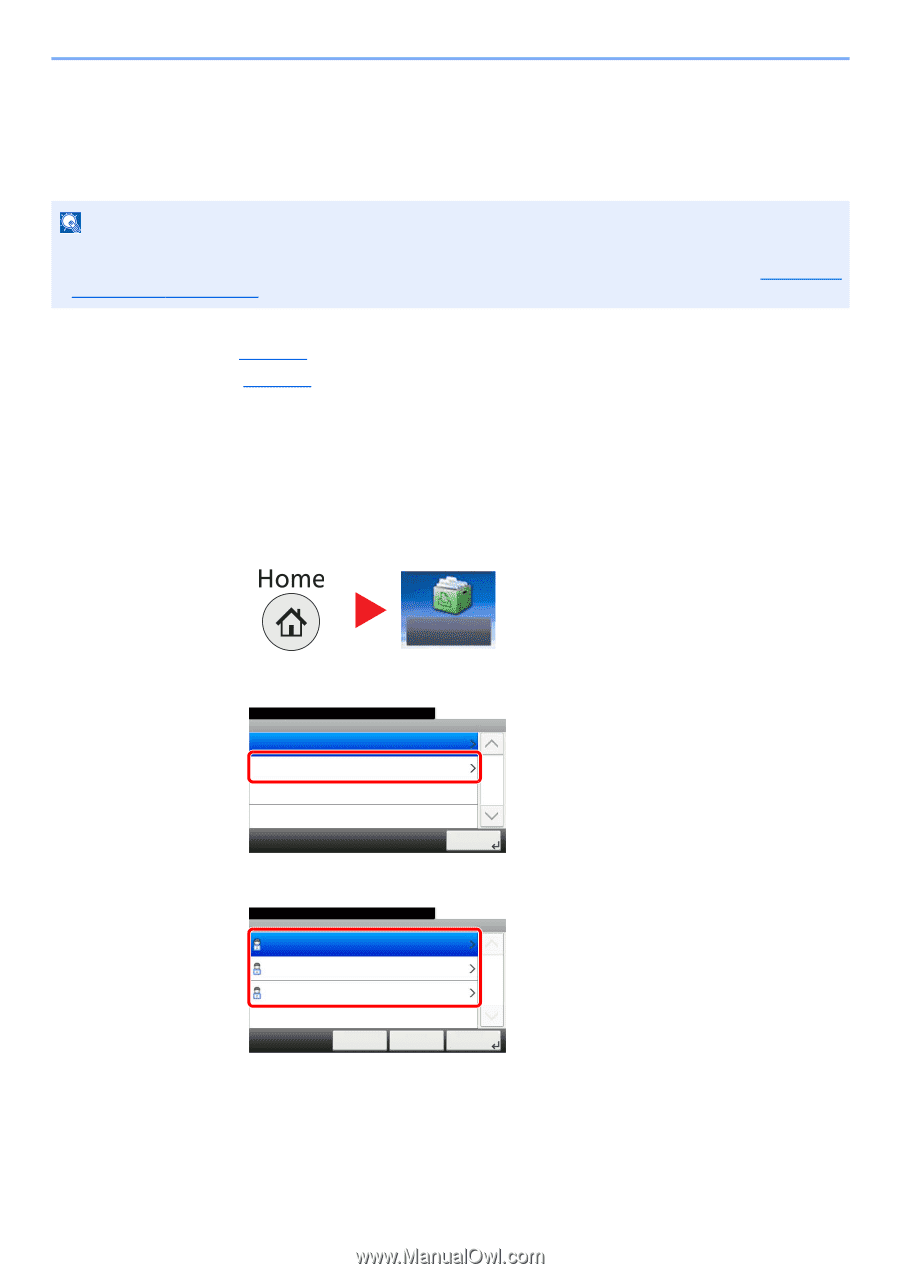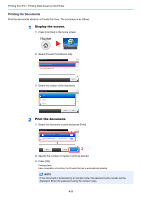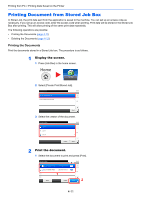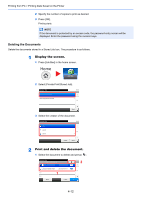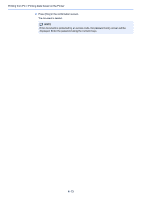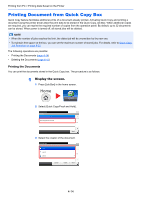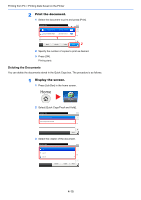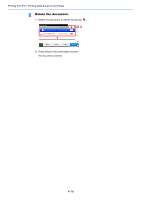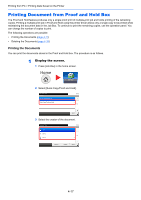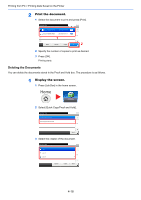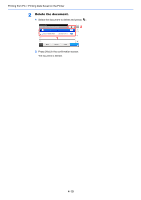Kyocera ECOSYS M3550idn ECOSYS M3040idn/M3540idn/M3550idn/M3560idn Operation G - Page 157
Printing Document from Quick Copy Box
 |
View all Kyocera ECOSYS M3550idn manuals
Add to My Manuals
Save this manual to your list of manuals |
Page 157 highlights
Printing from PC > Printing Data Saved on the Printer Printing Document from Quick Copy Box Quick Copy feature facilitates additional prints of a document already printed. Activating Quick Copy and printing a document using the printer driver allow the print data to be stored in the Quick Copy Job Box. When additional copies are required, you can reprint the required number of copies from the operation panel. By default, up to 32 documents can be stored. When power is turned off, all stored jobs will be deleted. NOTE • When the number of jobs reaches the limit, the oldest job will be overwritten by the new one. • To maintain free space on the box, you can set the maximum number of stored jobs. For details, refer to Quick Copy Job Retention on page 8-22. The following operations are possible: • Printing the Documents (page 4-14) • Deleting the Documents (page 4-15) Printing the Documents You can print the documents stored in the Quick Copy box. The procedure is as follows. 1 Display the screen. 1 Press [Job Box] in the home screen. Job Box 2 Select [Quick Copy/Proof and Hold]. Document Box. Job Box Private Print/Stored Job Quick Copy/Proof and Hold 10:10 1/1 Next > 3 Select the creator of the document. Document Box. Job Box - Quick Copy/Proof and Hold user 1 user 2 user 3 Cancel 10:10 < Back 1/1 OK Next > 4-14