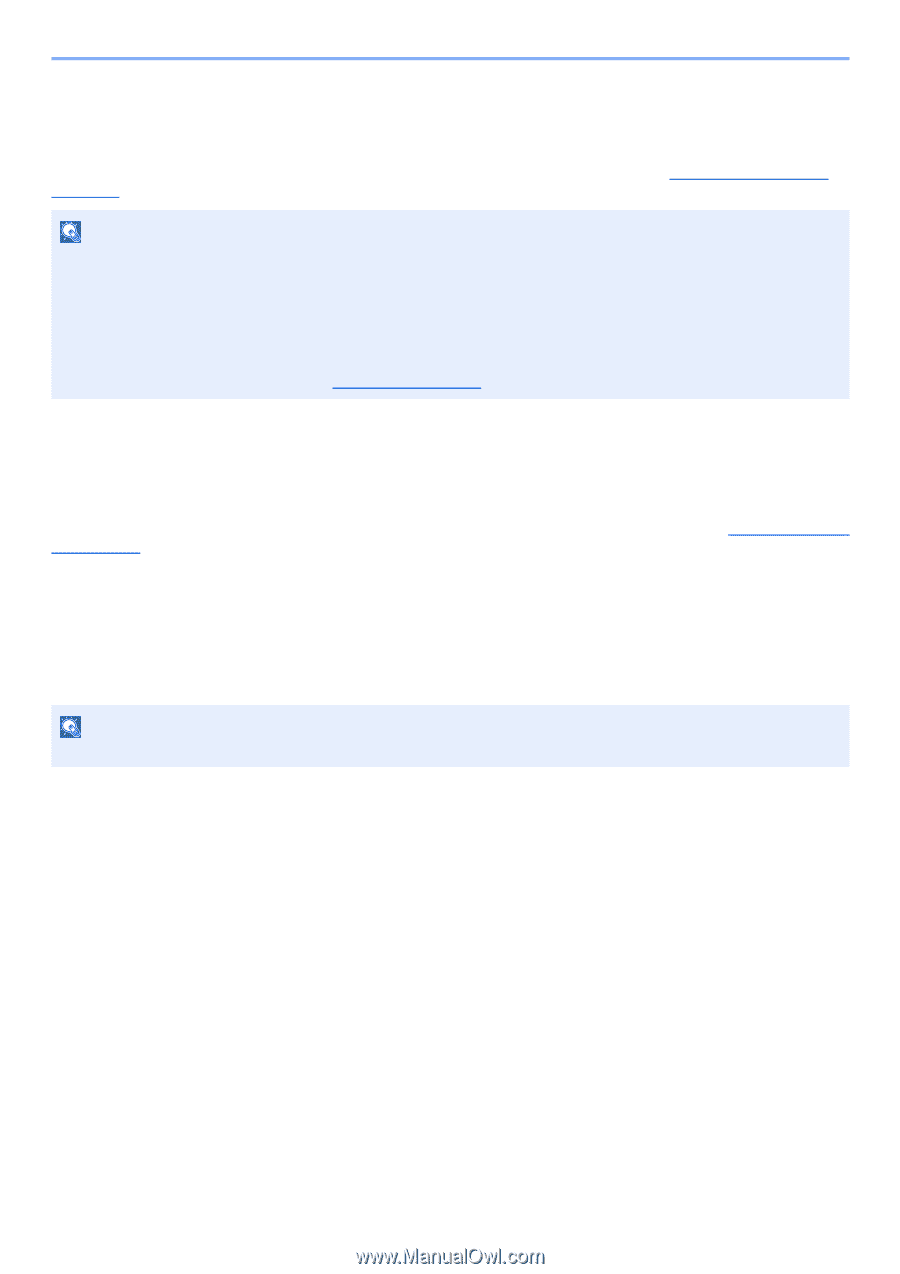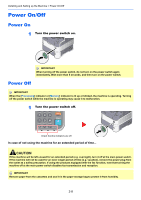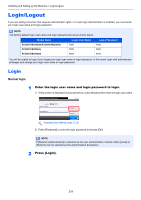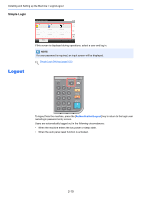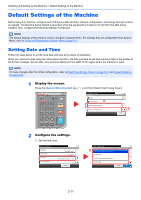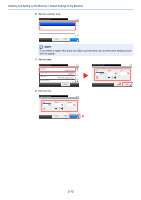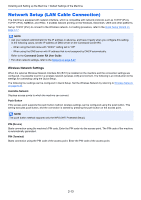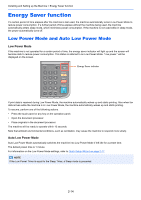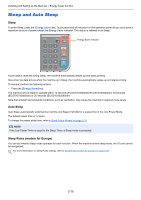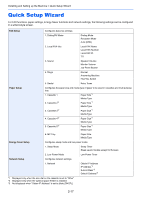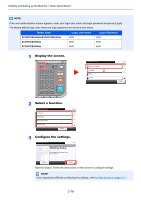Kyocera ECOSYS M3550idn ECOSYS M3040idn/M3540idn/M3550idn/M3560idn Operation G - Page 61
Network Setup (LAN Cable Connection), Wireless Network Settings
 |
View all Kyocera ECOSYS M3550idn manuals
Add to My Manuals
Save this manual to your list of manuals |
Page 61 highlights
Installing and Setting up the Machine > Default Settings of the Machine Network Setup (LAN Cable Connection) The machine is equipped with network interface, which is compatible with network protocols such as TCP/IP (IPv4), TCP/IP (IPv6), NetBEUI, and IPSec. It enables network printing on the Windows, Macintosh, UNIX and other platforms. Set up TCP/IP (IPv4) to connect to the Windows network. For setting procedure, refer to the Quick Setup Wizard on page 2-17. NOTE • Ask your network administrator for the IP address in advance, and have it ready when you configure this setting. In the following cases, set the IP address of DNS server on the Command Center RX. - When using the host name with "DHCP" setting set to "Off" - When using the DNS server with IP address that is not assigned by DHCP automatically. Refer to the Command Center RX User Guide. • For other network settings, refer to the Network on page 8-27. Wireless Network Settings When the optional Wireless Network Interface Kit (IB-51) is installed on the machine and the connection settings are configured, it is possible to print in a wireless network (wireless LAN) environment. The following is an introduction to the settings for connecting using the Quick Setup. The following four settings can be configured in Quick Setup. Set the Wireless Network by referring to Wireless Network on page 8-33. Available Network Displays access points to which the machine can connect. Push Button If the access point supports the push button method, wireless settings can be configured using the push button. This setting executes push button, and the connection is started by pressing the push button on the access point. NOTE The push button method supports only the WPS (WiFi Protected Setup). PIN (Device) Starts connection using the machine's PIN code. Enter the PIN code into the access point. The PIN code of the machine is automatically generated. PIN (Terminal) Starts connection using the PIN code of the access point. Enter the PIN code of the access point. 2-13