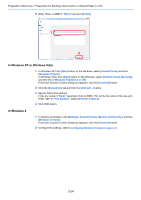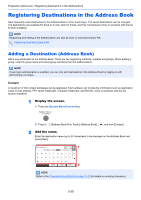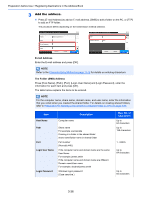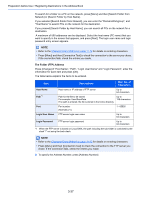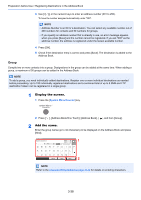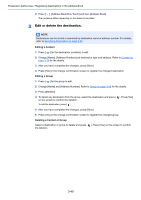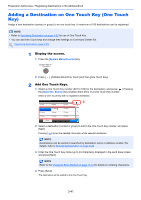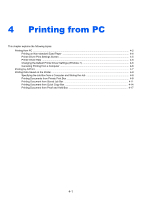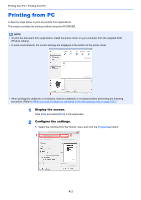Kyocera ECOSYS M3550idn ECOSYS M3040idn/M3540idn/M3550idn/M3560idn Operation G - Page 140
Editing and Deleting Address Book Entries, Select the members destinations., Display the screen.
 |
View all Kyocera ECOSYS M3550idn manuals
Add to My Manuals
Save this manual to your list of manuals |
Page 140 highlights
Preparation before Use > Registering Destinations in the Address Book 3 Select the members (destinations). Select the item that you want to change. Add - Confirmation 10:10 Name Support department Member Member: 0 1/1 Address Number Auto Cancel < Back Save 1 Press [Member]. 2 Press [ ]. 3 Select destinations (contacts) to add to the group. The selected destinations are indicated by a checkmark in the check box. NOTE Destinations can be sorted or searched by destination name or address number. For details, refer to Specifying Destination on page 5-22. 4 Press [OK]. If you have more destinations to add, repeat Steps 3-2 to 3-4. 5 Press [End]. 6 To specify the Address Number, press [Address Number]. 7 Use [+] / [-] or the numeric keys to enter an address number (001 to 250). To have the number assigned automatically, enter "000". NOTE • Address Number is an ID for a destination. You can select any available number out of 200 numbers for contacts and 50 numbers for groups. • If you specify an address number that is already in use, an error message appears when you press [Save] and the number cannot be registered. If you set "000" as the address number, the address is registered under the lowest available number. 8 Press [OK]. 9 Check if the selected destination was added to the group and press [Save]. The group is added to the Address Book. Editing and Deleting Address Book Entries Edit and delete the destinations (contacts) you added to the Address Book. 1 Display the screen. 1 Press the [System Menu/Counter] key. 3-39