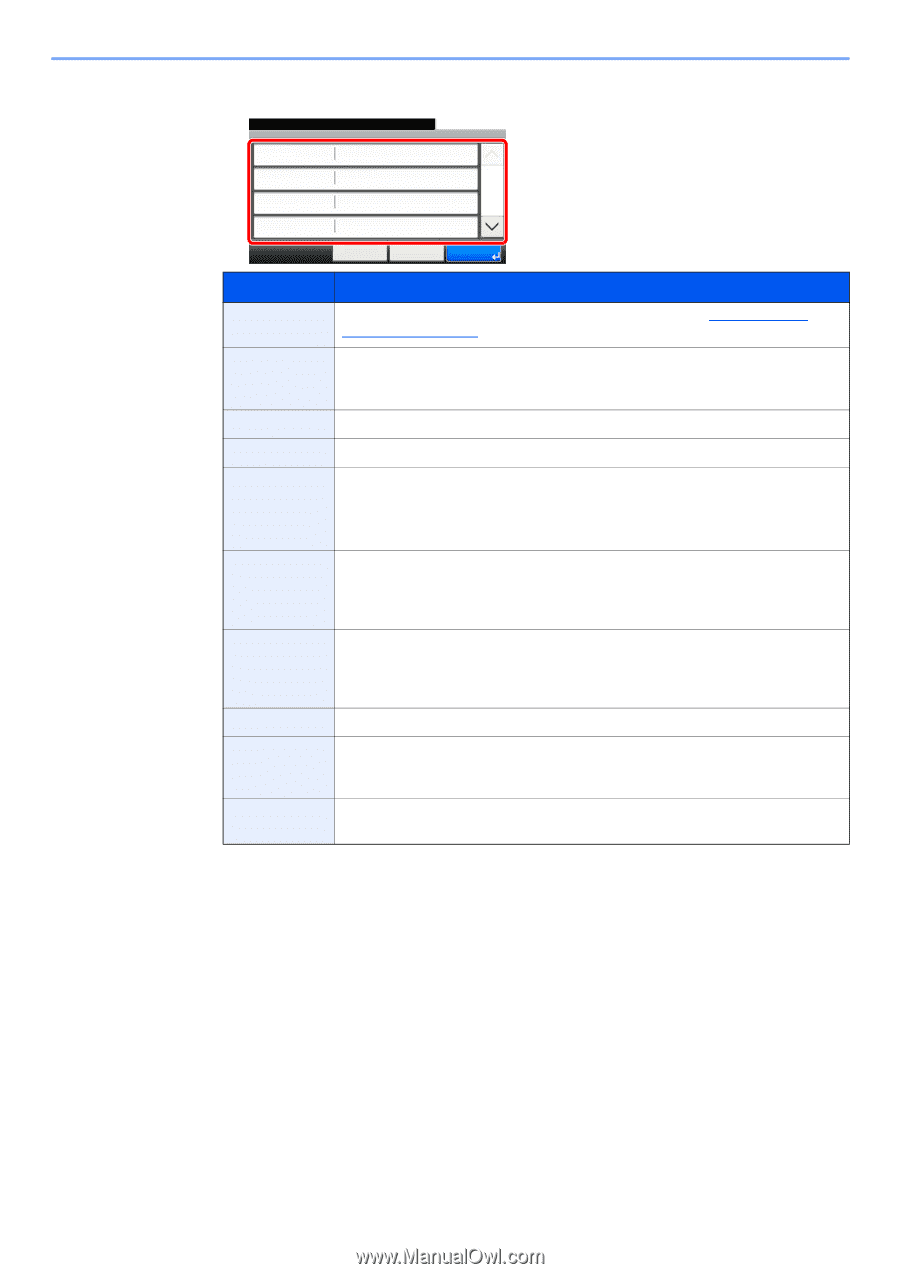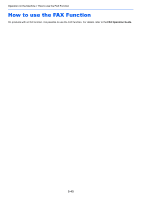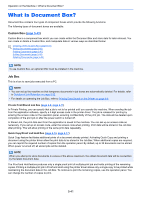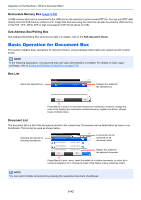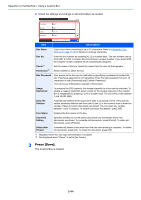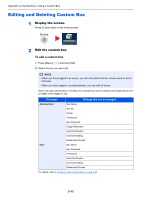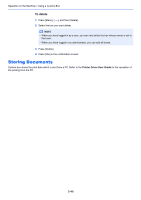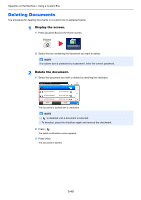Kyocera ECOSYS M3550idn ECOSYS M3040idn/M3540idn/M3550idn/M3560idn Operation G - Page 206
Press [Save]., Box Name, Box No., Owner, Permission, Box Password, Usage, Restriction, Auto File
 |
View all Kyocera ECOSYS M3550idn manuals
Add to My Manuals
Save this manual to your list of manuals |
Page 206 highlights
Operation on the Machine > Using a Custom Box 2 Check the settings and change or add information as needed. Select the item that you want to change. Add - Confirmation Box Name Box 01 Box No. 0001 Owner User A Permission Private Cancel < Back 10:10 1/3 Save Item Description Box Name Enter a box name consisting of up to 32 characters. Refer to Character Entry Method on page 11-12 for details on entering characters. Box No. Owner*1 Permission*2 Enter the box number by pressing [+], [-] or number keys. The box number can be from 0001 to 1000. A Custom Box should have a unique number. If you enter 0000, the smallest number available will be automatically assigned. Set the owner of the box. Select the owner from the user list that appears. Select whether to share the box. Box Password User access to the box can be restricted by specifying a password to protect the box. Entering a password is not mandatory. Enter the same password of up to 16 characters in both [Password] and [Confirm Password]. This can be set if [Shared] is selected in Permission. Usage Restriction To preserve the SSD capacity, the storage capacity for a box can be restricted. To enable a capacity restriction enter a value for the storage capacity of the Custom Box in megabytes by pressing [-], [+] or number keys. You can enter a limit between 1 and 30,000 (MB). Auto File Deletion Automatically deletes stored documents after a set period of time. Press [On] to enable automatic deletion and then use [+] and [-] or the numeric keys to enter the number of days for which documents are stored. You can enter any number between 1 and 31 (day(s)). To disable automatic file deletion, press [Off]. Free Space Displays the free space on the box. Overwrite Setting Specifies whether or not old stored documents are overwritten when new documents are stored. To overwrite old documents, press [Permit]. To retain old documents, press [Prohibit]. Delete after Printed Automatically delete a document from the box once printing is complete. To delete the document, press [On]. To retain the document, press [Off]. *1 Displayed when the user login administration is enabled. *2 Not displayed when "Owner" is set to [No Owner]. 3 Press [Save]. The Custom Box is created. 5-44