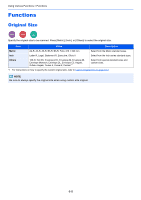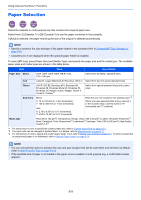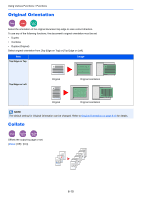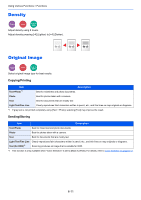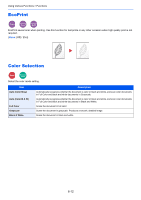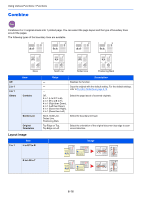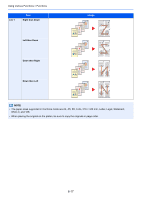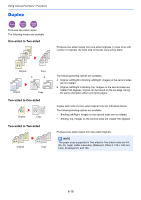Kyocera ECOSYS M3550idn ECOSYS M3040idn/M3540idn/M3550idn/M3560idn Operation G - Page 229
Sharpness, Background Density Adj. (Background Density Adjustment), to 3 Sharpen, 1 to -3 Blur, Manual
 |
View all Kyocera ECOSYS M3550idn manuals
Add to My Manuals
Save this manual to your list of manuals |
Page 229 highlights
Using Various Functions > Functions Sharpness Copy Send Scan to USB Adjusts the sharpness of image outlines. When copying penciled originals with rough or broken lines, clear copies can be taken by adjusting sharpness toward "Sharpen". When copying images made up of patterned dots such as magazine photos, in which moire*1 patterns appear, edge softening and weakening of the moire effect can be obtained by setting the sharpness toward "Blur". Less Sharp Original More Sharp Item Description 1 to 3 (Sharpen) -1 to -3 (Blur) Emphasizes the image outline. Blurs the image outline. Can weaken a Moire*1 effect. *1 Patterns that are created by irregular distribution of halftone dots. Background Density Adj. (Background Density Adjustment) Copy Send Scan to USB Removes dark background from originals, such as newspapers. This feature is used with full color and auto color. Background Density Adjustment is disabled if Auto Color detects black and white originals. If the ground color is obtrusive, select [Auto]. If [Auto] does not remove the ground color, select [Manual] and adjust the density of the ground color. Item Off Auto Manual Description Does not adjust the ground color. Automatically adjusts the background density based on the original. Manually adjust the density in 5 levels. When [Manual] is selected, press [1] to [5] (Lighter - Darker) to adjust the background density. 6-13