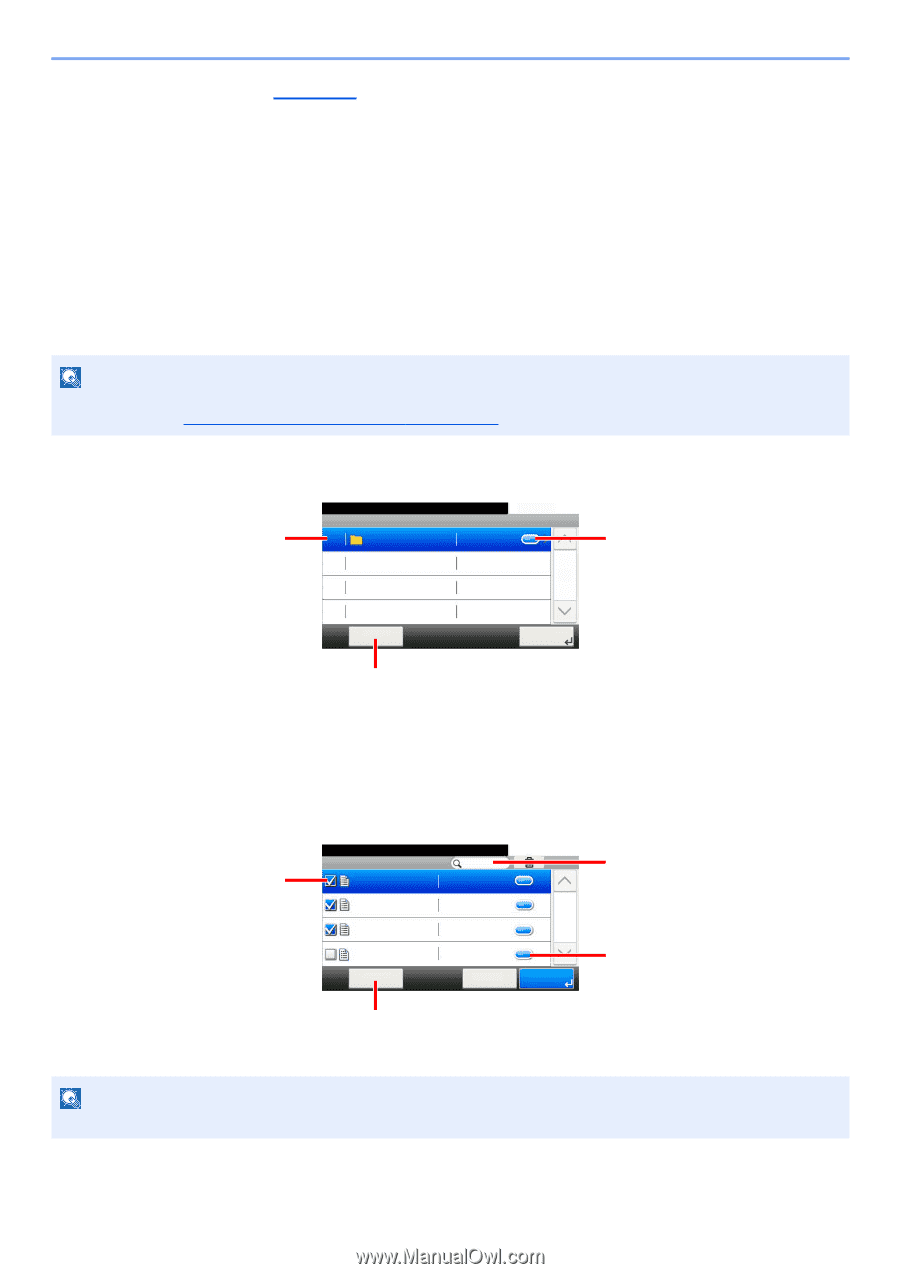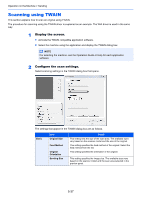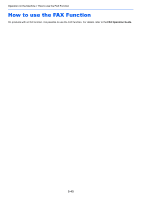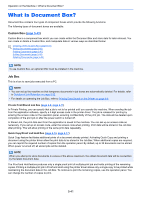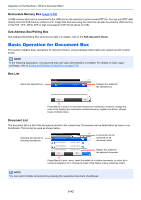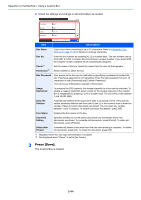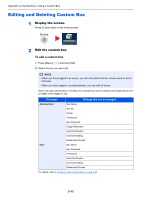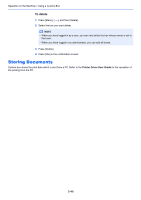Kyocera ECOSYS M3550idn ECOSYS M3040idn/M3540idn/M3550idn/M3560idn Operation G - Page 204
Basic Operation for Document Box, Removable Memory Box, Sub Address Box/Polling Box, Box List
 |
View all Kyocera ECOSYS M3550idn manuals
Add to My Manuals
Save this manual to your list of manuals |
Page 204 highlights
Operation on the Machine > What is Document Box? Removable Memory Box (page 5-50) A USB memory stick can be connected to the USB port on the machine to print a saved PDF file. You can print PDF data directly from the USB memory without a PC. Image files scanned using this machine can also be saved to USB memory in the PDF, TIFF, JPEG, XPS or high compression PDF format (Scan to USB). Sub Address Box/Polling Box Sub Address Box/Polling Box store the fax data. For details, refer to the FAX Operation Guide. Basic Operation for Document Box This section explains basic operations for document boxes, using examples where tasks are carried out with custom boxes. NOTE In the following explanation, it is assumed that user login administration is enabled. For details on User Logon privileges, refer to Editing and Deleting Custom Box on page 5-45. Box List Opens the selected box. Custom Box. Custom Box 0001 Box 01 No Owner 10:10 Displays the details for the selected box. 1/1 Menu Next > Press [Menu] to search for document boxes (box names/box numbers), change the order of the display (box names/box numbers/owners), register new boxes, change boxes or delete boxes. Document List The document list is a list of the documents stored in the custom box. Documents can be listed either by name or as thumbnails. The list can be used as shown below. Selecting documents by checking checkboxes. Ready to print from Box. Box:Box01 2013101010574501 2013101010574511 2013101010574521 2013101010574531 Menu 2013/10/10 09:40 2013/10/10 09:50 2013/10/10 10:00 2013/10/10 10:10 < Back 10:10 1/1 Print A document can be searched for by document name. Display the details for the selected document. Press [Menu] to print, move, check the details of or delete documents, to select all or cancel all selections or to change the order of the display (name order/time order). NOTE You can select multiple documents by pressing the respective document checkboxes. 5-42