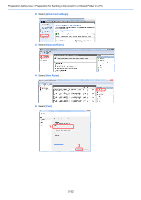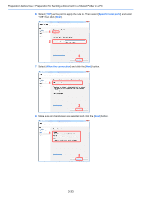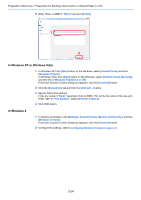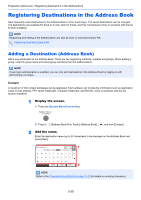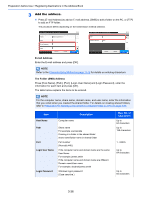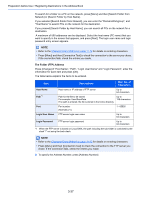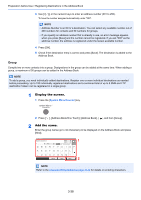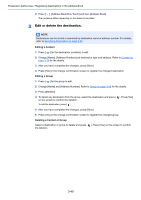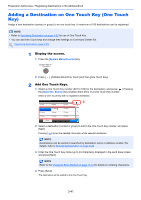Kyocera ECOSYS M3550idn ECOSYS M3040idn/M3540idn/M3550idn/M3560idn Operation G - Page 138
The Folder FTP Address, Descriptions, Max. No. of, Characters
 |
View all Kyocera ECOSYS M3550idn manuals
Add to My Manuals
Save this manual to your list of manuals |
Page 138 highlights
Preparation before Use > Registering Destinations in the Address Book To search for a folder on a PC on the network, press [Menu] and then [Search Folder from Network] or [Search Folder by Host Name]. If you selected [Search Folder from Network], you can enter the "Domain/Workgroup", and "Host Name" to search PCs on the network for the destination. If you pressed [Search Folder by Host Name], you can search all PCs on the network for a destination. A maximum of 500 addresses can be displayed. Select the host name (PC name) that you want to specify in the screen that appears, and press [Next]. The login user name and login password entry screen appears. NOTE • Refer to the Character Entry Method on page 11-12 for details on entering characters. • Press [Menu] and then [Connection Test] to check the connection to the server you chose. If the connection fails, check the entries you made. The Folder (FTP) Address Press [Change] of "Host Name", "Path", "Login User Name" and "Login Password", enter the information for each item and press [OK]. The table below explains the items to be entered. Item Descriptions Max. No. of Characters Host Name Path*1 Host name or IP address of FTP server Up to 64 characters Path for the file to be stored Up to For example: User\ScanData 128 characters If no path is entered, the file is stored in the home directory. Port Port number (Normally 21.) 1 - 65535 Login User Name FTP server login user name Up to 64 characters Login Password FTP server login password Up to 64 characters *1 When the FTP server is based on Linux/UNIX, the path including the sub-folder is combined by the slash "/" not using the back-slash. NOTE • Refer to the Character Entry Method on page 11-12 for details on entering characters. • Press [Menu] and then [Connection Test] to check the connection to the FTP server you chose. If the connection fails, check the entries you made. 2 To specify the Address Number, press [Address Number]. 3-37