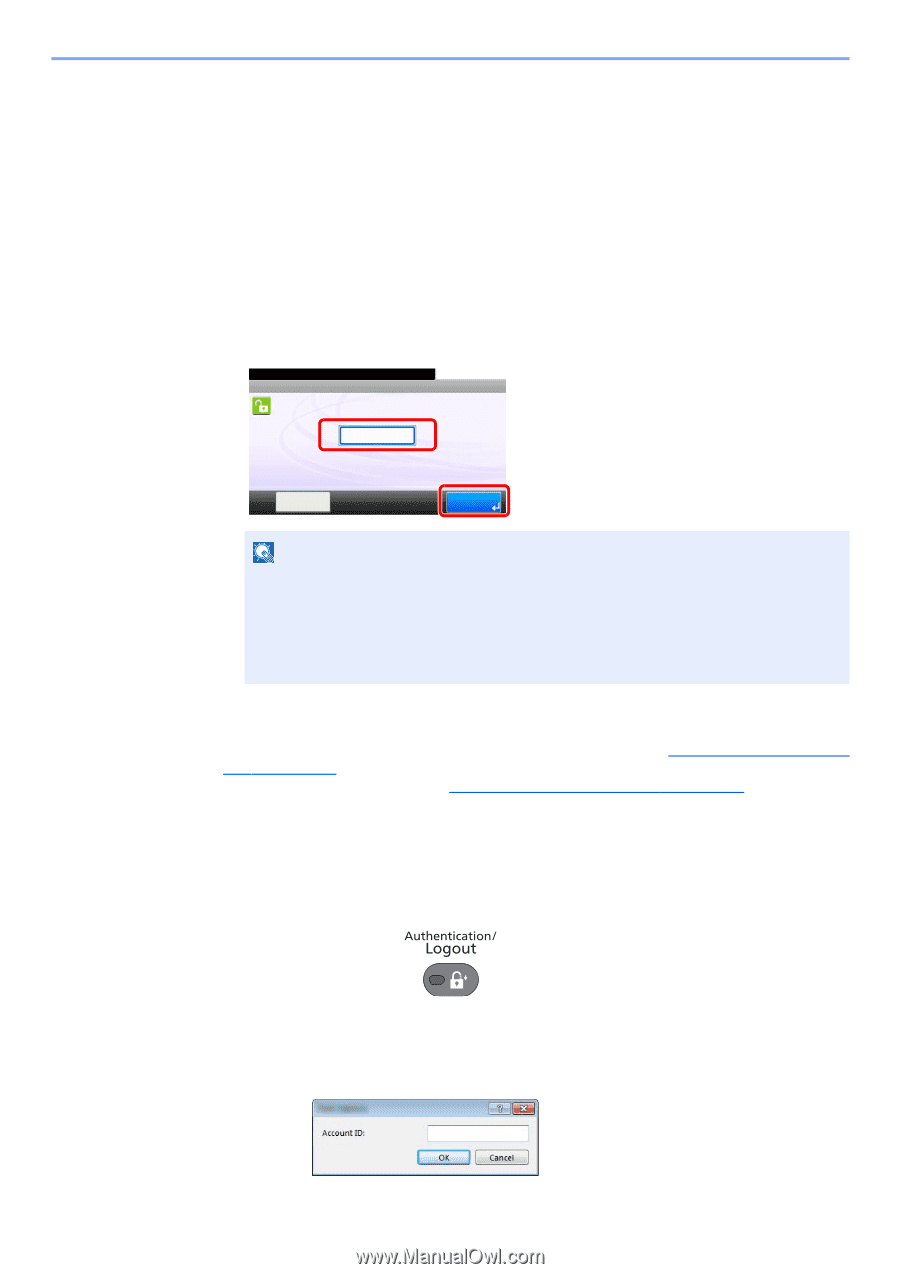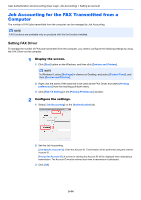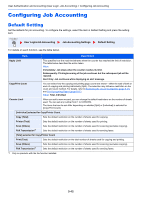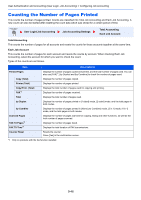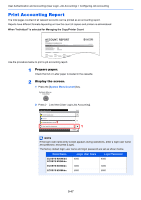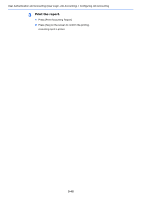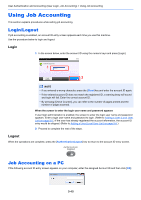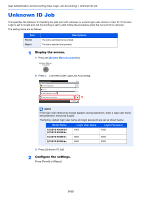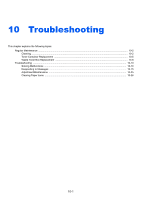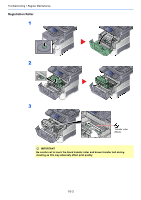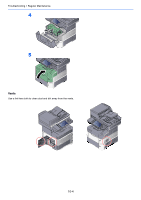Kyocera ECOSYS M3550idn ECOSYS M3040idn/M3540idn/M3550idn/M3560idn Operation G - Page 351
Using Job Accounting, Login/Logout, Job Accounting on a PC
 |
View all Kyocera ECOSYS M3550idn manuals
Add to My Manuals
Save this manual to your list of manuals |
Page 351 highlights
User Authentication and Accounting (User Login, Job Accounting) > Using Job Accounting Using Job Accounting This section explains procedures while setting job accounting. Login/Logout If job accounting is enabled, an account ID entry screen appears each time you use this machine. Use the procedure below to login and logout. Login 1 In the screen below, enter the account ID using the numeric keys and press [Login]. Enter the account ID. Enter the account ID. 1 ******** 10:10 Check Counter Login 2 NOTE • If you entered a wrong character, press the [Clear] key and enter the account ID again. • If the entered account ID does not match the registered ID, a warning beep will sound and login will fail. Enter the correct account ID. • By pressing [Check Counter], you can refer to the number of pages printed and the number of pages scanned. When the screen to enter the login user name and password appears If user login administration is enabled, the screen to enter the login user name and password appears. Enter a login user name and password to login. (Refer to Adding a User (Local User List) on page 9-5.) If the user has already registered the account information, the account ID entry would be skipped. (Refer to Adding a User (Local User List) on page 9-5.) 2 Proceed to complete the rest of the steps. Logout When the operations are complete, press the [Authentication/Logout] key to return to the account ID entry screen. Job Accounting on a PC If the following account ID entry screen appears on your computer, enter the assigned Account ID and then click [OK]. 9-49