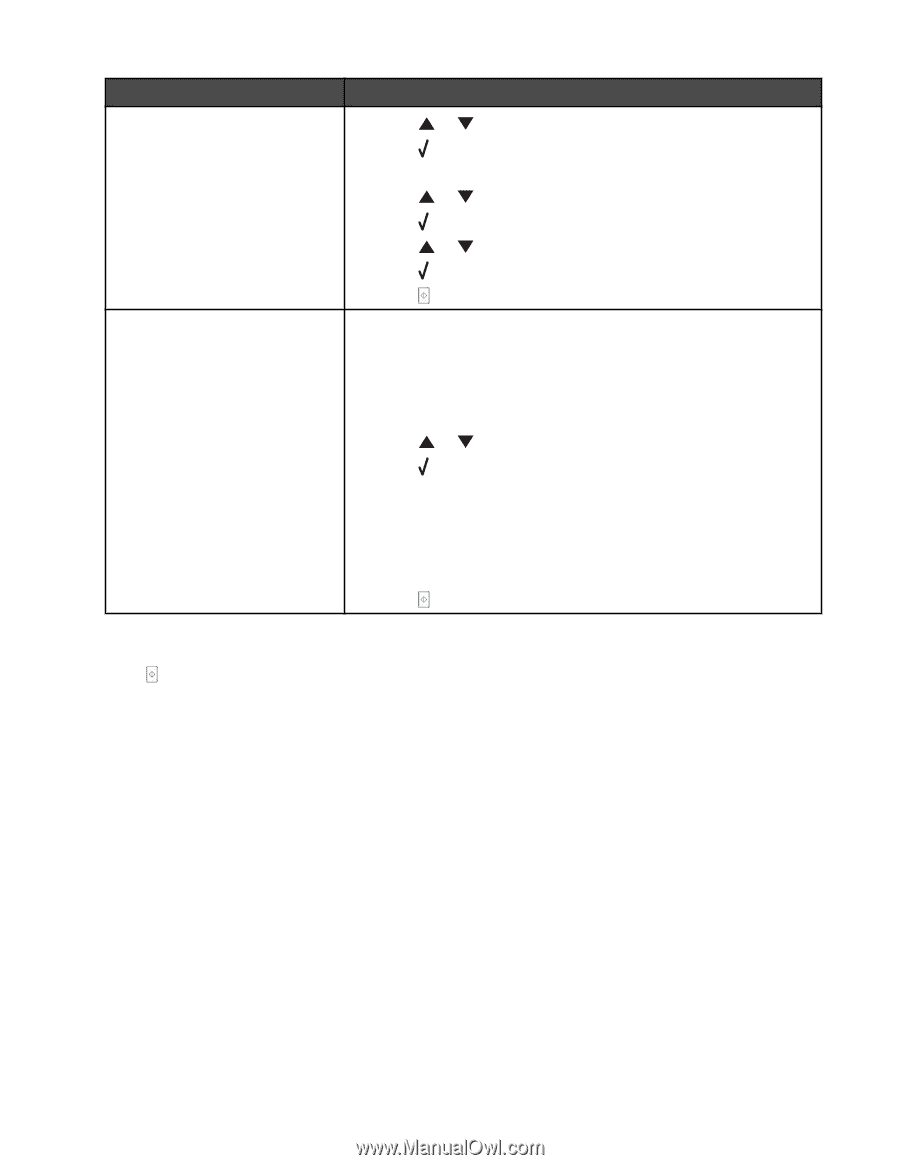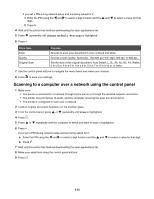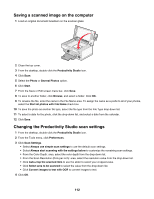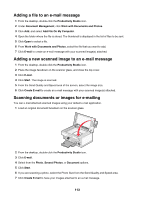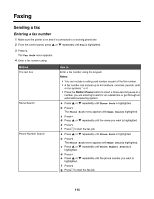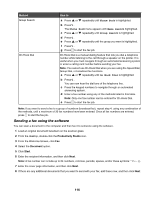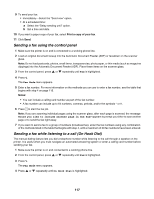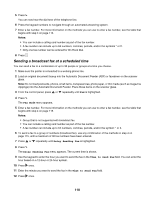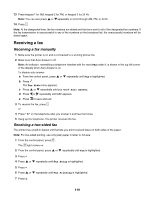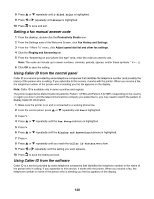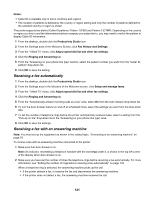Lexmark X7550 User's Guide - Page 116
Sending a fax using the software, Method, How
 |
View all Lexmark X7550 manuals
Add to My Manuals
Save this manual to your list of manuals |
Page 116 highlights
Method Group Search On Hook Dial How to a Press or repeatedly until Phone Book is highlighted. b Press . The Phone Book menu appears with Name Search highlighted. c Press or repeatedly until Group Search is highlighted. d Press . e Press or repeatedly until the group you want is highlighted. f Press . g Press to start the fax job. On Hook Dial is a manual dialing feature that lets you dial a telephone number while listening to the call through a speaker on the printer. It is useful when you must navigate through an automated answering system or enter a calling card number before sending your fax. Note: You cannot use On Hook Dial when you are using the Speed Dial, Group Dial, or broadcast fax functions. a Press or repeatedly until On Hook Dial is highlighted. b Press . You can now hear the dial tone of the telephone line. c Press the keypad numbers to navigate through an automated answering system. d Enter a fax number using any of the methods listed in this table. Note: Only one fax number can be entered for On Hook Dial. e Press to start the fax job. Note: If you want to send a fax to a group of numbers (broadcast fax), repeat step 4, using any combination of the methods, until a maximum of 30 fax numbers have been entered. Once all fax numbers are entered, press to start the fax job. Sending a fax using the software You can scan a document to the computer and then fax it to someone using the software. 1 Load an original document facedown on the scanner glass. 2 From the desktop, double-click the Productivity Studio icon. 3 From the Welcome Screen, click Fax. 4 Select the Document option. 5 Click Start. 6 Enter the recipient information, and then click Next. Note: A fax number can include up to 64 numbers, commas, periods, spaces, and/or these symbols 7 Enter the cover page information, and then click Next. 8 If there are any additional documents that you want to send with your fax, add these now, and then click Next. 116