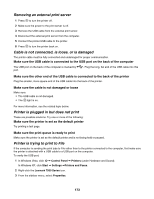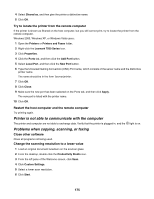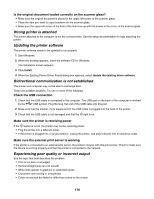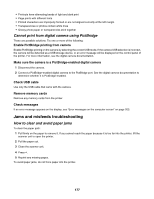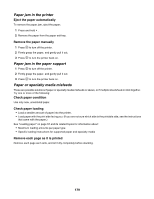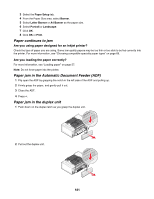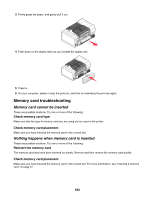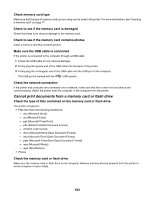Lexmark X7550 User's Guide - Page 178
Duplex unit does not operate correctly, Two-sided paper type error
 |
View all Lexmark X7550 manuals
Add to My Manuals
Save this manual to your list of manuals |
Page 178 highlights
Duplex unit does not operate correctly These are possible solutions. Try one or more of the following: Check paper size and type Check the paper size and type to make sure the paper is supported by the printer. If you are using automatic duplexing, use only letter- or A4-size plain paper. Check for paper jams Check for and clear any paper jams. For more information, see "Paper jam in the duplex unit" on page 181. Make sure the duplex unit is properly installed Remove the duplex unit and reinstall it. For more information, see "Paper jam in the duplex unit" on page 181. Two-sided paper type error You have not selected the correct paper type or size for duplex printing. 1 Select . 2 Press to choose Paper Handling. 3 Press to choose Type or Size. 4 Press or to choose the correct selection. Note: Use only plain paper in letter or A4 size. The printer will not make duplex copies on envelopes, card stock, or photo paper. Two-sided printing is not supported on the current paper size The paper size is not supported for duplex printing. 1 Select . 2 Press to choose Paper Handling. 3 Press to choose Size. 4 Press or to choose the correct paper size. Note: The printer supports duplex printing only on Letter and A4. Two-sided printing is not supported on the current paper type The paper type is not supported for duplex printing. 1 Select . 2 Press to choose Paper Handling. 3 Press to choose Type. 4 Press or to choose the correct paper type. Note: The printer supports duplex printing only on plain paper. 178