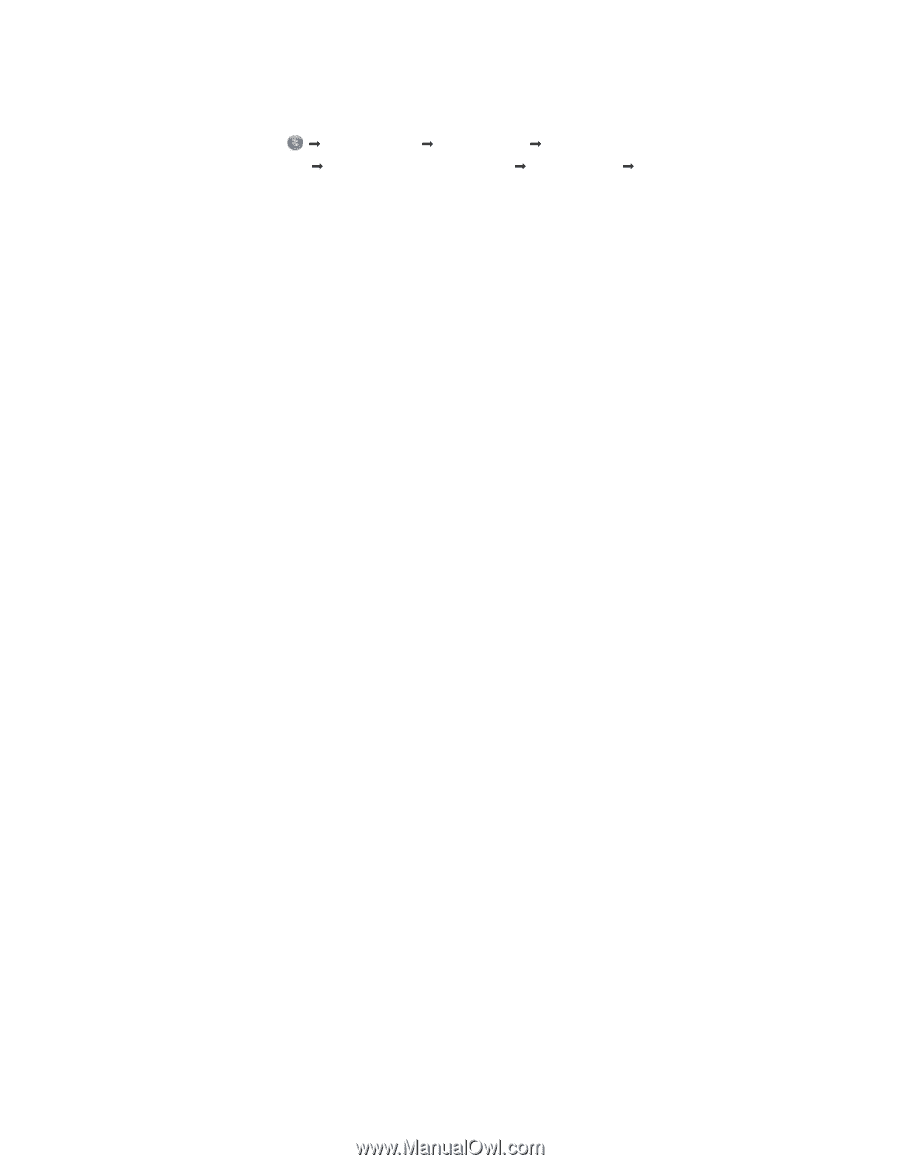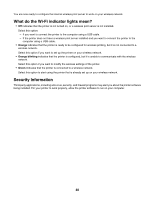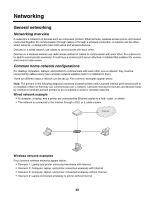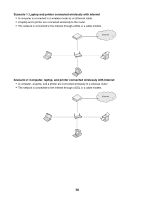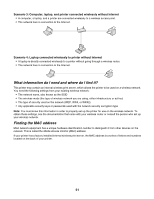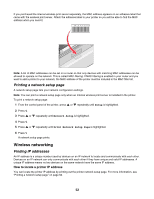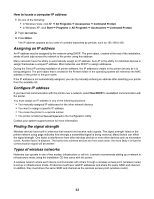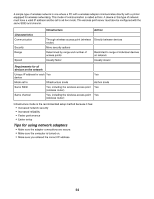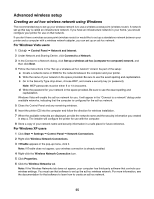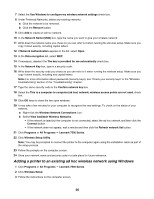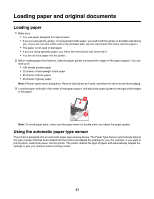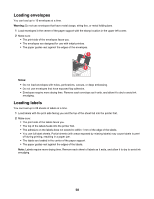Lexmark X7550 User's Guide - Page 53
Assigning an IP address, Con IP address, Finding the signal strength, Types of wireless networks - windows 8
 |
View all Lexmark X7550 manuals
Add to My Manuals
Save this manual to your list of manuals |
Page 53 highlights
How to locate a computer IP address 1 Do one of the following: • In Windows Vista, click Œ All Programs Œ Accessories Œ Command Prompt. • In Windows XP, click Start Œ Programs or All Programs Œ Accessories Œ Command Prompt. 2 Type ipconfig. 3 Press Enter. The IP address appears as four sets of numbers separated by periods, such as 192.168.0.100. Assigning an IP address An IP address may be assigned by the network using DHCP. The print object, created at the end of the installation, sends all print jobs across the network to the printer using this address. Many networks have the ability to automatically assign an IP address. Auto-IP is the ability for individual devices to assign themselves a unique IP address. Most networks use DHCP to assign addresses. During the Direct IP printing installation of printer software, the IP address is visible in the printer list only as it is being assigned. The print object that is created in the Printers folder of the operating system will reference the MAC address of the printer in the port name. If the IP address is not automatically assigned, you can try manually entering an address after selecting your printer from the available list. Configure IP address If you have lost communication with the printer over a network, select Use DHCP to reestablish communication with the printer. You must assign an IP address in any of the following situations: • You manually assigned IP addresses for the other network devices. • You want to assign a specific IP address. • You move the printer to a remote subnet. • The printer is listed as Unconfigured in the Configuration Utility. Contact your system support person for more information. Finding the signal strength Wireless devices have built-in antennas that transmit and receive radio signals. The signal strength listed on the printer network setup page indicates how strongly a transmitted signal is being received. Many factors can affect the signal strength. One factor is interference from other wireless devices or even other devices such as microwave ovens. Another factor is distance. The farther two wireless devices are from each other, the more likely it is that the communication signal will be weaker. Types of wireless networks Networks can operate in one of two modes: infrastructure or ad hoc. Lexmark recommends setting up a network in infrastructure mode using the installation CD that came with the printer. A wireless network where each device communicates with others through a wireless access point (wireless router) is set up in infrastructure mode. All devices must have valid IP addresses and share the same SSID and channel. In addition, they must share the same SSID and channel as the wireless access point (wireless router). 53