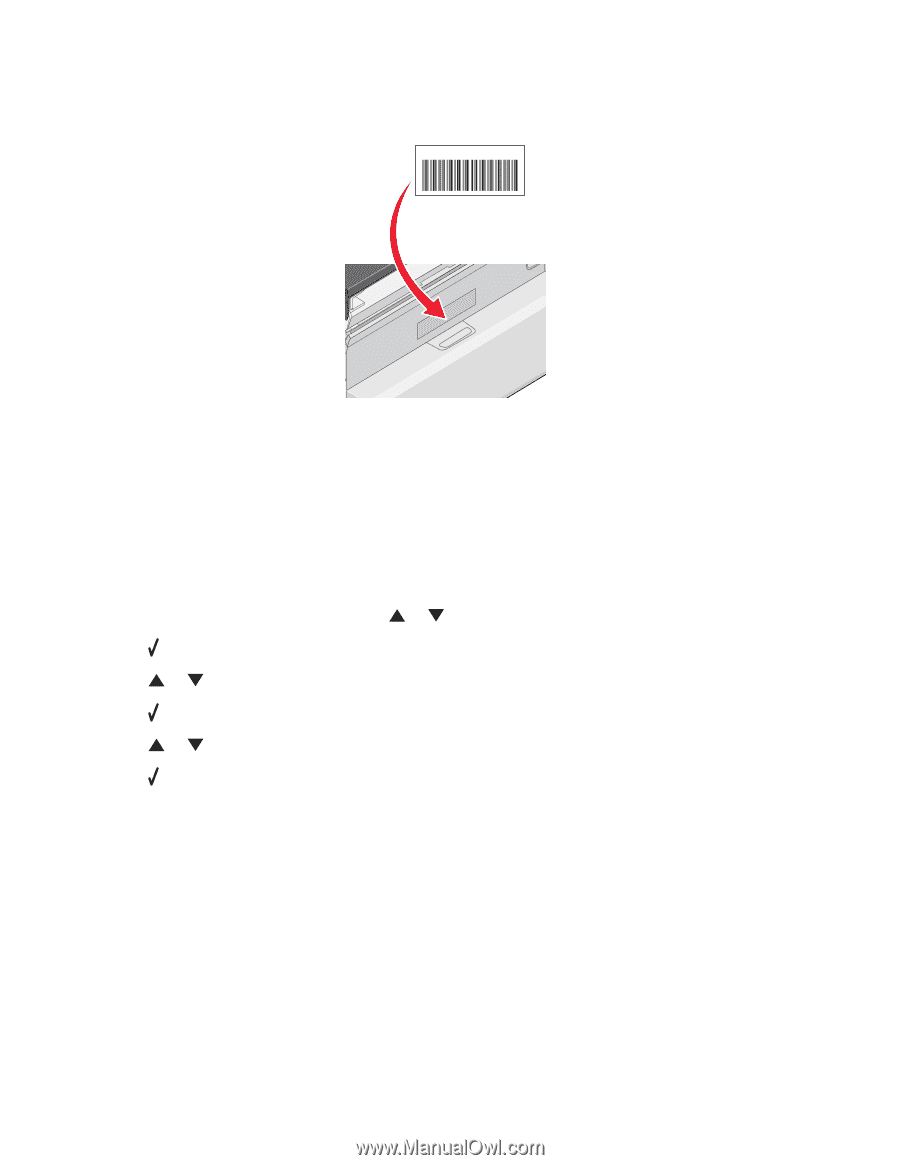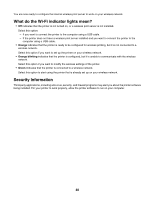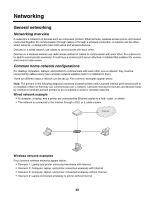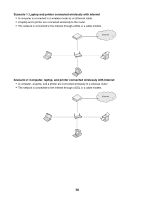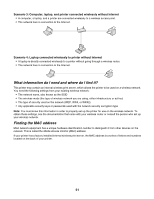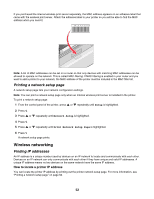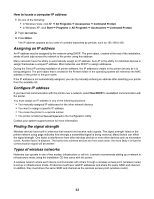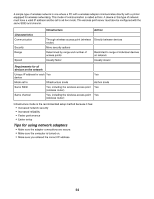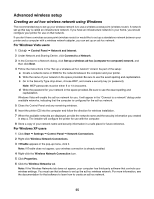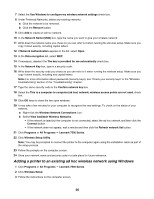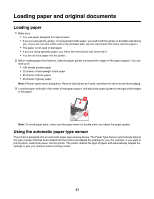Lexmark X7550 User's Guide - Page 52
Printing a network setup Wireless networking, Finding IP addresses
 |
View all Lexmark X7550 manuals
Add to My Manuals
Save this manual to your list of manuals |
Page 52 highlights
If you purchased the internal wireless print server separately, the MAC address appears on an adhesive label that came with the wireless print server. Attach the adhesive label to your printer so you will be able to find the MAC address when you need it. UAA: XX XX XX XX XX XX Note: A list of MAC addresses can be set on a router so that only devices with matching MAC addresses can be allowed to operate on the network. This is called MAC filtering. If MAC filtering is enabled in your router and you want to add a printer to your network, the MAC address of the printer must be included in the MAC filter list. Printing a network setup page A network setup page lists your network configuration settings. Note: You can print a network setup page only when an internal wireless print server is installed in the printer. To print a network setup page: 1 From the control panel of the printer, press or repeatedly until Setup is highlighted. 2 Press . 3 Press or repeatedly until Network Setup is highlighted. 4 Press . 5 Press or repeatedly until Print Network Setup Page is highlighted. 6 Press A network setup page prints. Wireless networking Finding IP addresses An IP address is a unique number used by devices on an IP network to locate and communicate with each other. Devices on an IP network can only communicate with each other if they have unique and valid IP addresses. A unique IP address means no two devices on the same network have the same IP address. How to locate a printer IP address You can locate the printer IP address by printing out the printer network setup page. For more information, see "Printing a network setup page" on page 52. 52