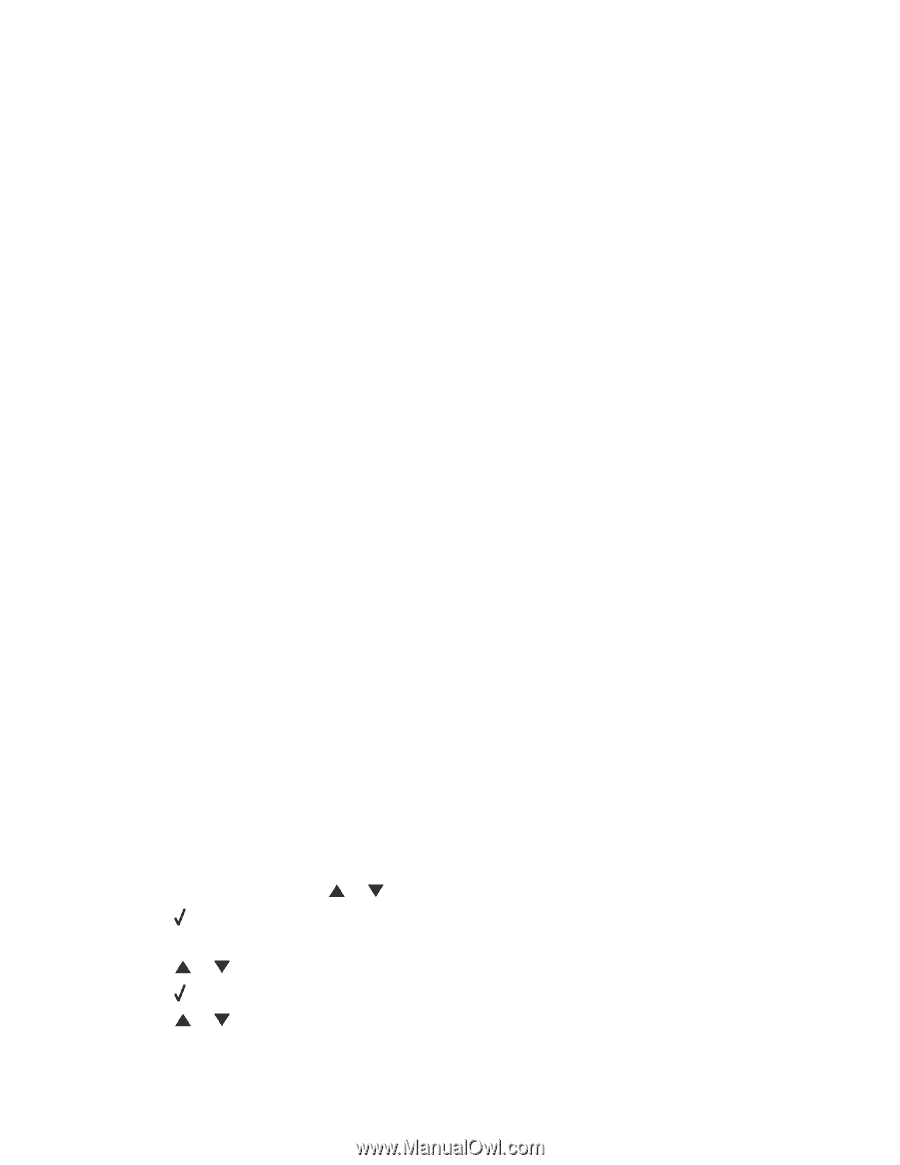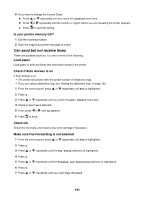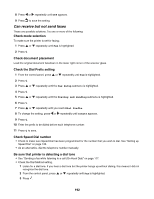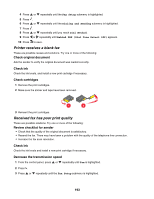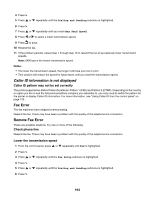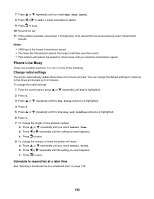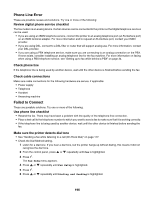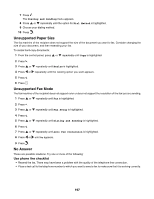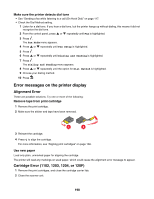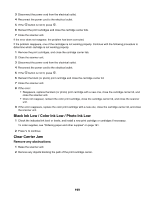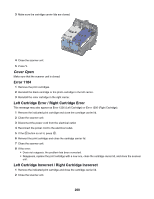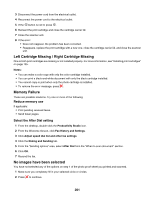Lexmark X7550 User's Guide - Page 196
Phone Line Error, Failed to Connect, Review digital phone service checklist, Check phone line
 |
View all Lexmark X7550 manuals
Add to My Manuals
Save this manual to your list of manuals |
Page 196 highlights
Phone Line Error These are possible causes and solutions. Try one or more of the following: Review digital phone service checklist The fax modem is an analog device. Certain devices can be connected to the printer so that digital telephone services can be used. • If you are using an ISDN telephone service, connect the printer to an analog telephone port (an R-interface port) on an ISDN terminal adapter. For more information and to request an R-interface port, contact your ISDN provider. • If you are using DSL, connect to a DSL filter or router that will support analog use. For more information, contact your DSL provider. • If you are using a PBX telephone service, make sure you are connecting to an analog connection on the PBX. If none exists, consider installing an analog telephone line for the fax machine. For more information on faxing when using a PBX telephone service, see "Setting up to fax while behind a PBX" on page 34. Check phone line If the telephone line is being used by another device, wait until the other device is finished before sending the fax. Check cable connections Make sure cable connections for the following hardware are secure, if applicable: • Power supply • Telephone • Handset • Answering machine Failed to Connect These are possible solutions. Try one or more of the following: Use phone line checklist • Resend the fax. There may have been a problem with the quality of the telephone line connection. • Place a test call to the telephone number to which you want to send a fax to make sure that it is working correctly. • If the telephone line is being used by another device, wait until the other device is finished before sending the fax. Make sure the printer detects dial tone • See "Sending a fax while listening to a call (On Hook Dial)" on page 117. • Check the Dial Method setting. 1 Listen for a dial tone. If you hear a dial tone, but the printer hangs up without dialing, this means it did not recognize the dial tone. 2 From the control panel, press or repeatedly until Fax is highlighted. 3 Press . The Fax Mode menu appears. 4 Press or repeatedly until Fax Setup is highlighted. 5 Press . 6 Press or repeatedly until Dialing and Sending is highlighted. 196