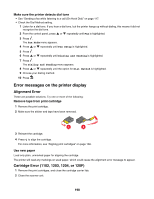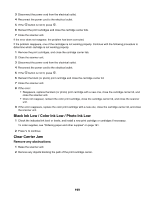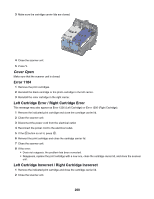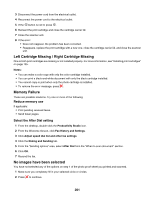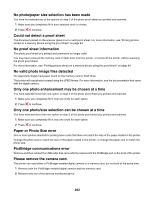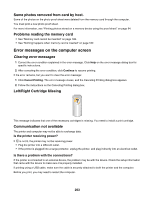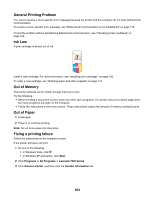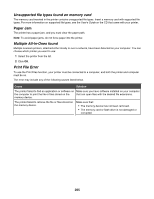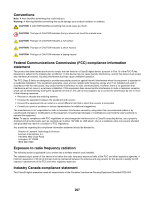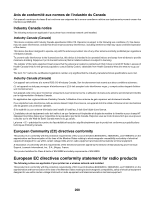Lexmark X7550 User's Guide - Page 203
Some photos removed from card by host., Problems reading the memory card
 |
View all Lexmark X7550 manuals
Add to My Manuals
Save this manual to your list of manuals |
Page 203 highlights
Some photos removed from card by host. Some of the photos on the photo proof sheet were deleted from the memory card through the computer. You must print a new photo proof sheet. For more information, see "Printing photos stored on a memory device using the proof sheet" on page 94. Problems reading the memory card • See "Memory card cannot be inserted" on page 182. • See "Nothing happens when memory card is inserted" on page 182. Error messages on the computer screen Clearing error messages 1 Correct the error condition explained in the error message. Click Help on the error message dialog box for specific instructions. 2 After correcting the error condition, click Continue to resume printing. If the error remains, but you want to clear the error message: 1 Click Cancel Printing. The error message closes, and the Canceling Printing dialog box appears. 2 Follow the instructions on the Canceling Printing dialog box. Left/Right Cartridge Missing ? This message indicates that one of the necessary cartridges is missing. You need to install a print cartridge. Communication not available The printer and computer may not be able to exchange data. Is the printer receiving power? If is not lit, the printer may not be receiving power. • Plug the printer into a different outlet. • If the printer is plugged into a surge protector, unplug the printer, and plug it directly into an electrical outlet. Is there a problem with the connections? If the printer is connected to an external device, the problem may be with the device. Check the setup information that came with the device to make sure it is properly installed. If printing using a USB cable, make sure the cable is securely attached to both the printer and the computer. Before you print, you may need to restart the computer. 203