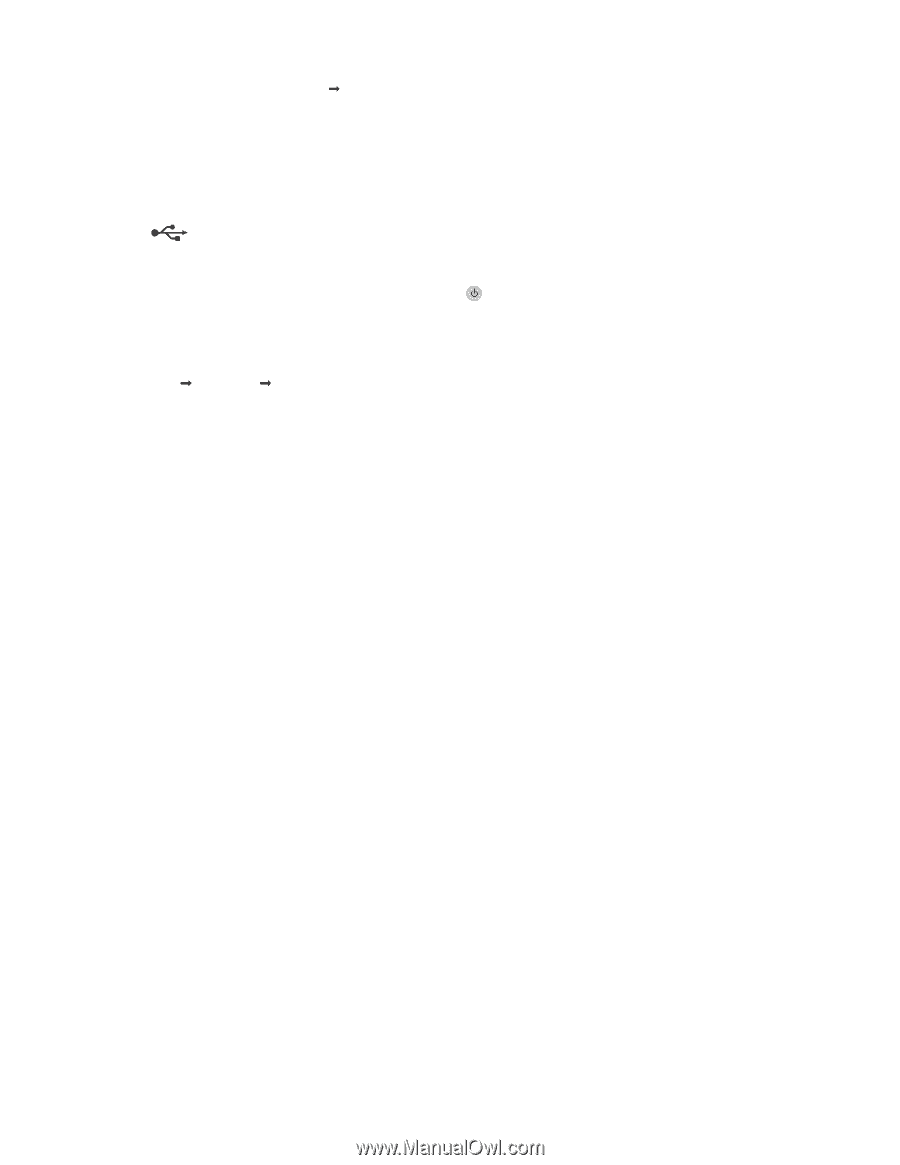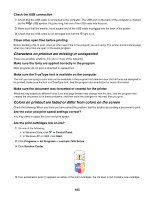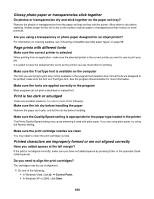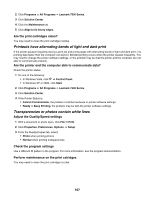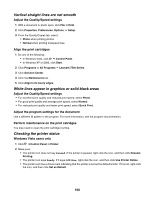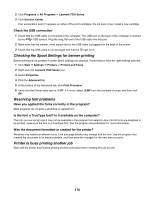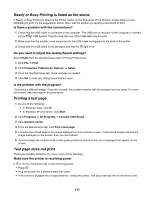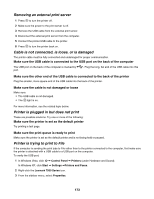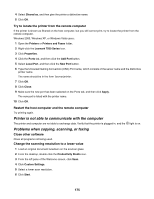Lexmark X7550 User's Guide - Page 170
Checking the Spool Settings for banner printing, Resolving font problems
 |
View all Lexmark X7550 manuals
Add to My Manuals
Save this manual to your list of manuals |
Page 170 highlights
2 Click Programs or All Programs ΠLexmark 7500 Series. 3 Click Solution Center. If an exclamation point (!) appears on either of the print cartridges, the ink level is low. Install a new cartridge. Check the USB connection 1 Check that the USB cable is connected to the computer. The USB port on the back of the computer is marked by the USB symbol. Plug the long, flat end of the USB cable into this port. 2 Make sure that the smaller, more square end of the USB cable is plugged into the back of the printer. 3 Check that the USB cable is not damaged and that the light is on. Checking the Spool Settings for banner printing Banner printing is not possible if certain Spool Settings are selected. Verify that you have the right settings selected. 1 Click Start ΠSettings ΠPrinters or Printers and Faxes. 2 Right-click the Lexmark 7500 Series icon. 3 Select Properties. 4 Click the Advanced tab. 5 At the bottom of the Advanced tab, click Print Processor. 6 Verify that the Default data type is LEMF. If it is not, select LEMF from the available choices, and then click OK. Resolving font problems Have you applied the fonts correctly in the program? Most programs do not print a stretched or resized font. Is the font a TrueType font? Is it available on the computer? The font you are trying to print may not be available in the program font selection box. Not all fonts are designed to be printed; make sure the font is a TrueType font. See the program documentation for more information. Was the document formatted or created for the printer? Windows may substitute different fonts. Line and page breaks may change with the font. Use the program that created the document to fix these problems, and then save the changes for the next time you print. Printer is busy printing another job Wait until the printer has finished printing all other print jobs before sending this job to print. 170