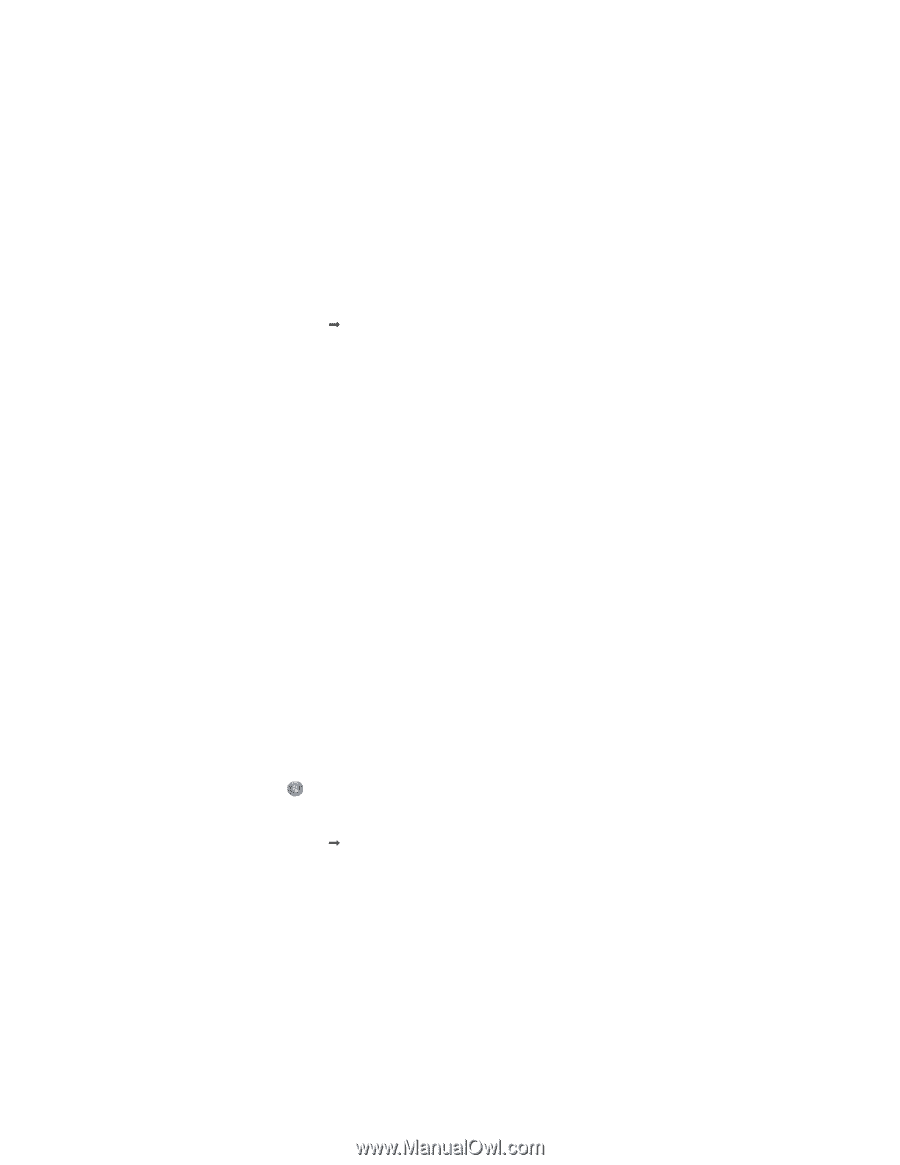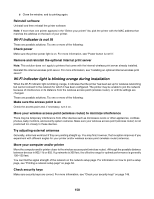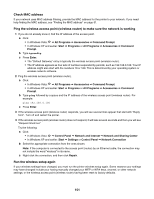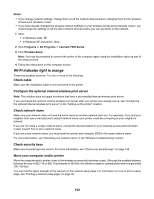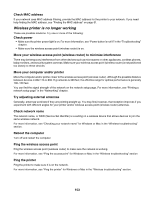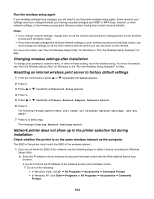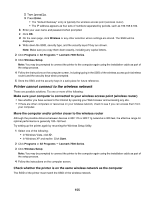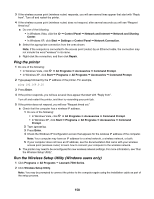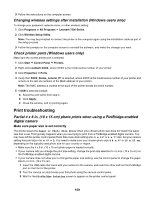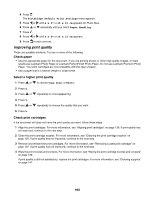Lexmark X7550 User's Guide - Page 155
Printer cannot connect to the wireless network
 |
View all Lexmark X7550 manuals
Add to My Manuals
Save this manual to your list of manuals |
Page 155 highlights
2 Type ipconfig. 3 Press Enter. • The "Default Gateway" entry is typically the wireless access point (wireless router). • The IP address appears as four sets of numbers separated by periods, such as 192.168.0.100. b Enter your user name and password when prompted. c Click OK. d On the main page, click Wireless or any other selection where settings are stored. The SSID will be displayed. e Write down the SSID, security type, and the security keys if they are shown. Note: Make sure you copy them down exactly, including any capital letters. 2 Click Programs or All Programs Œ Lexmark 7500 Series. 3 Click Wireless Setup. Note: You may be prompted to connect the printer to the computer again using the installation cable as part of the setup process. 4 Follow the instructions on the computer screen, including typing in the SSID of the wireless access point (wireless router) and the security keys when prompted. 5 Store the SSID and the security keys in a safe place for future reference. Printer cannot connect to the wireless network These are possible solutions. Try one or more of the following: Make sure your computer is connected to your wireless access point (wireless router) • See whether you have access to the Internet by opening your Web browser and accessing any site. • If there are other computers or resources on your wireless network, check to see if you can access them from your computer. Move the computer and/or printer closer to the wireless router Although the possible distance between devices in 802.11b or 802.11g networks is 300 feet, the effective range for optimal performance is generally 100-150 feet. Try setting up the printer again by rerunning the Wireless Setup Utility. 1 Select one of the following: • In Windows Vista, click . • In Windows XP and earlier: Click Start. 2 Click Programs or All Programs Œ Lexmark 7500 Series. 3 Click Wireless Setup. Note: You may be prompted to connect the printer to the computer again using the installation cable as part of the setup process. 4 Follow the instructions on the computer screen. Check whether the printer is on the same wireless network as the computer The SSID of the printer must match the SSID of the wireless network. 155