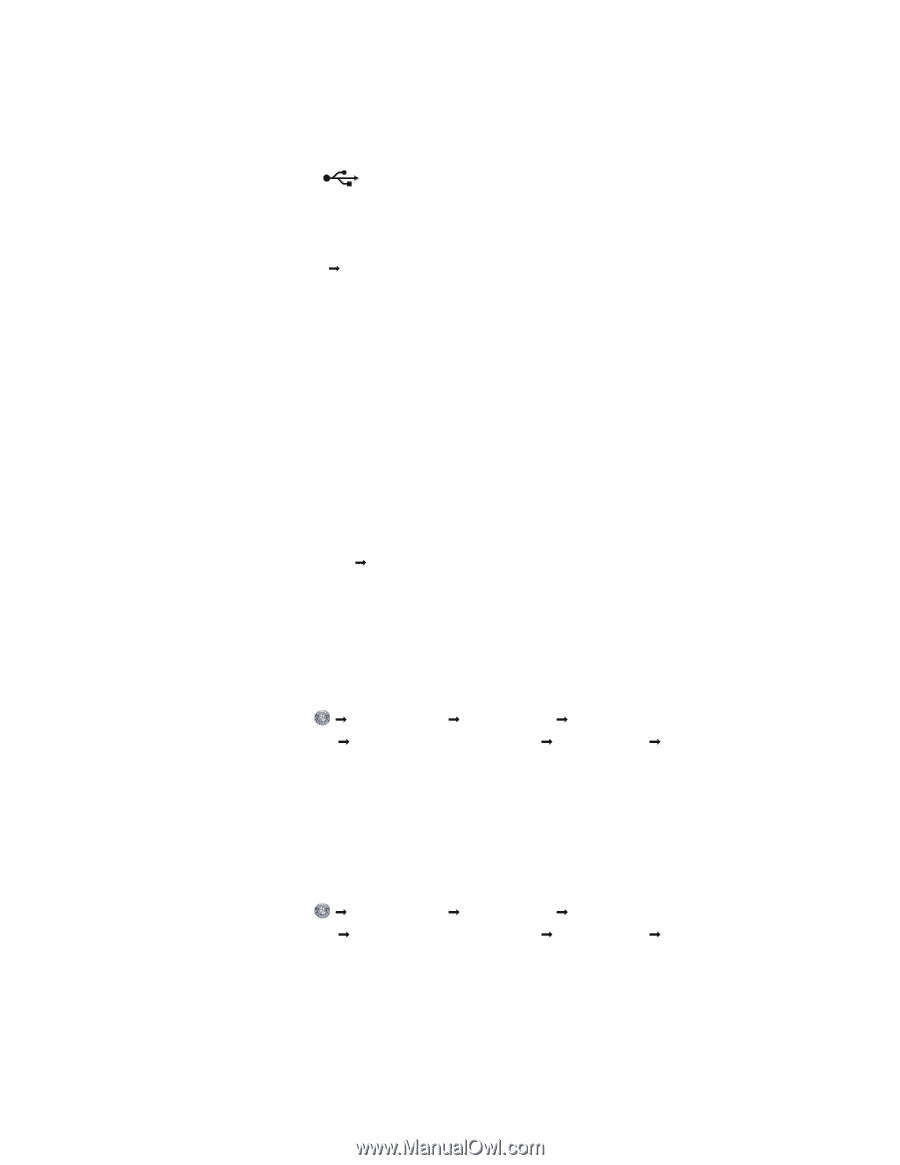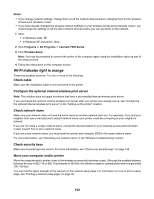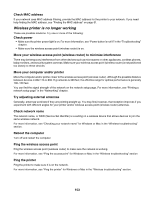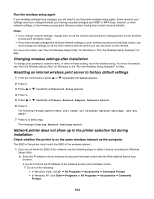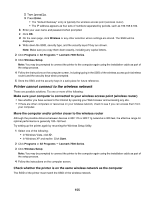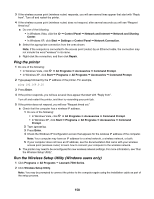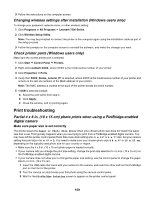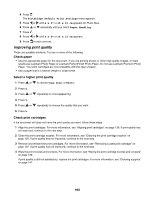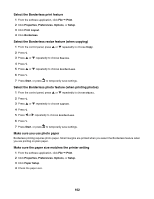Lexmark X7550 User's Guide - Page 157
Checking your network name (Windows users only), Ping the access point, Check the installation cable
 |
View all Lexmark X7550 manuals
Add to My Manuals
Save this manual to your list of manuals |
Page 157 highlights
Check the installation cable 1 Disconnect the installation cable and check it for any obvious damage. 2 Firmly plug the rectangular end of the USB cable into the USB port of the computer. The USB port is marked with the USB symbol. 3 Firmly plug the square end of the USB cable into the USB port on the back of the printer. 4 Cancel the software installation. 5 Click Programs or All Programs Œ Lexmark 7500 Series. 6 Click Wireless Setup Utility. 7 Follow the prompts on the computer screen to reinstall the software. Checking your network name (Windows users only) Make sure your network does not have the same name as another network near you. For example, if you and your neighbor both use a manufacturer's default network name, your printer could be connecting to your neighbor's network. If you are not using a unique network name, consult the documentation for your wireless access point (wireless router) to learn how to set a network name. If you set a new network name, you must reset the printer and computer SSID to the same network name. • To reset the computer network name, see the documentation that came with your computer. • To reset the printer name: 1 Click Programs or All Programs Œ Lexmark 7500 Series. 2 Click Wireless Setup Utility. 3 Follow the instructions on the computer screen, and enter the new network name when prompted. Ping the access point 1 If you do not already know it, find the IP address of the wireless access point (wireless router). a Do one of the following: • In Windows Vista, click Œ All Programs Œ Accessories Œ Command Prompt. • In Windows XP, click Start Œ Programs or All Programs Œ Accessories Œ Command Prompt. b Type ipconfig. c Press Enter. • The "Default Gateway" entry is typically the wireless access point (wireless router). • The IP address appears as four sets of numbers separated by periods, such as 192.168.0.100. 2 Ping the wireless access point (wireless router). a Do one of the following: • In Windows Vista, click Œ All Programs Œ Accessories Œ Command Prompt. • In Windows XP, click Start Œ Programs or All Programs Œ Accessories Œ Command Prompt. b Type ping followed by a space and the IP address of the wireless access point (wireless router). For example: ping 192.168.0.100 c Press Enter. 157