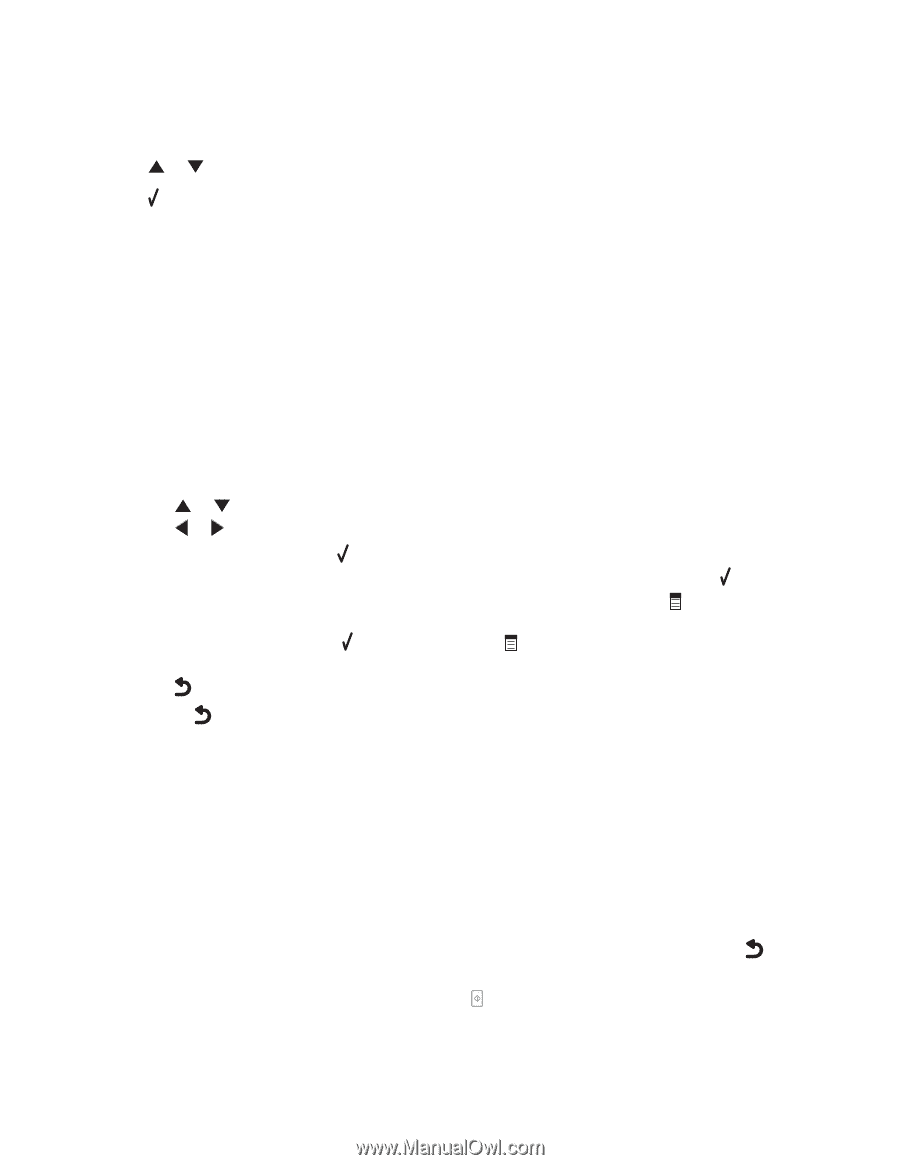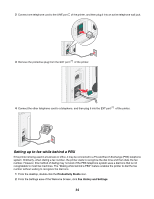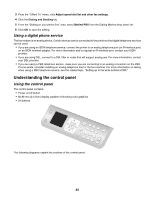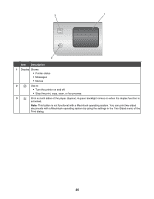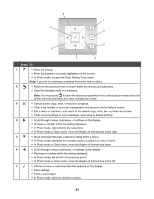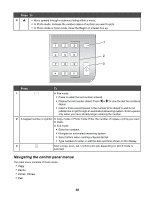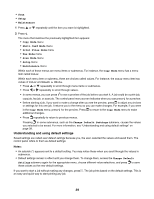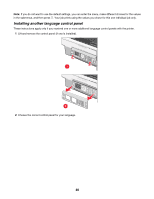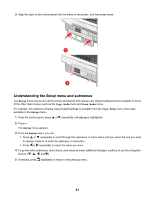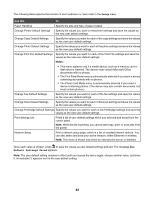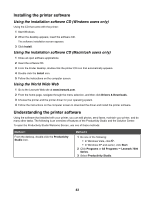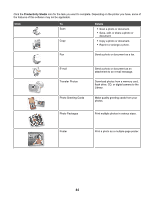Lexmark X7550 User's Guide - Page 39
Understanding and using default settings, Photo Card Mode
 |
View all Lexmark X7550 manuals
Add to My Manuals
Save this manual to your list of manuals |
Page 39 highlights
• Scan • Setup • Maintenance 1 Press or repeatedly until the item you want is highlighted. 2 Press . The menu that matches the previously highlighted item appears: • Copy Mode menu • Photo Card Mode menu • Print Files Mode menu • Fax Mode menu • Scan Mode menu • Setup menu • Maintenance menu Within each of these menus are menu items or submenus. For instance, the Copy Mode menu has a menu item called Color. Within each menu item or submenu, there are choices called values. For instance, the Color menu item has values of Color and Black & White. • Press or repeatedly to scroll through menu items or submenus. • Press or repeatedly to scroll through values. • In some menus, you can press to see a preview of the job before you start it. A job could be a print job, copy job, fax job, or scan job. The control panel menu screen indicates when you can press for a preview. • Before starting a job, if you want to make a change after you see the preview, press to adjust any choices or settings for this one job. It returns you to the menu so you can make changes. For example, if you were in the Copy Mode menu, press for the preview. Press to return to the Copy Mode menu to make additional changes. • Press repeatedly to return to previous menus. Pressing in some submenus, such as the Change Default Settings submenu, causes the values you selected to be saved. For more information, see "Understanding and using default settings" on page 39. Understanding and using default settings Saved settings are called user default settings because you, the user, selected the values and saved them. The control panel refers to them as default settings. Notes: • An asterisk (*) appears next to a default setting. You may notice these when you scroll through the values in submenus. • Default settings remain in effect until you change them. To change them, access the Change Default Settings submenu again for the appropriate menu, choose different value selections, and press to save these values as the new default settings. If you want to start a job without making any changes, press . The job prints based on the default settings. This is an easy and quick way to start printing any job. 39